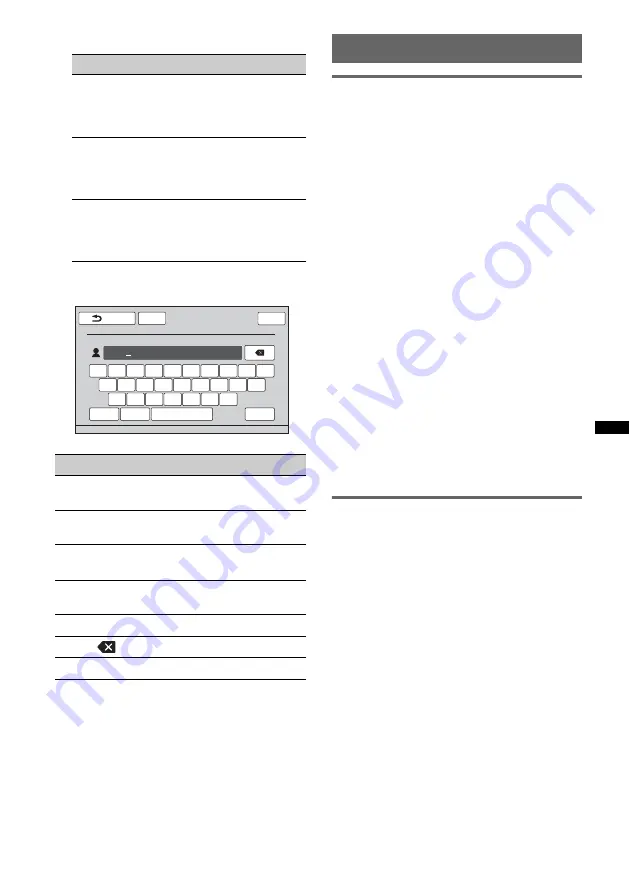
43
4
Touch the desired edit option.
About the keyboard to edit the name
Call data management
Call history
You can delete the items in the call history.
To delete all items in the call history
1
Press
(TOP)
, then touch “BT Phone”
in the top menu.
The Bluetooth Phone display appears.
2
Touch “Call Menu,” then “Recent Call.”
The call history list appears.
3
Touch “Delete All.”
The confirmation display appears.
4
Touch “Yes.”
All items in the call history are deleted.
To delete an individual item in the
call history
1
Follow steps 1 to 2 above.
2
In the list, touch the item to delete.
The contact confirmation display appears.
3
Touch “Delete Number.”
The confirmation display appears.
4
Touch “Yes.”
The selected item is deleted from the call
history.
Preset dial
You can store contacts in the phonebook or call
history into the preset dials.
To store from the phonebook
1
Press
(TOP)
, then touch “BT Phone”
in the top menu.
The Bluetooth Phone display appears.
2
Touch “Call Menu,” then “Phonebook.”
The phonebook appears.
3
Select the contact to store in the
preset dial.
1
In the initial list, touch the initial of the
contact.
2
In the name list, touch the name of the
contact.
3
In the number list, touch the phone
number.
The contact confirmation display appears.
Do this
To
Touch “Edit
Name”
edit the name of the
contact. Enter the new
name, then touch
“OK.”
Touch “Add
Number”
add the phone number
to the contact. Enter the
phone number, then
touch “OK.”
Touch the phone
number in the
list
delete the selected
phone number. Touch
“Delete Number,” then
“Yes.”
Do this
To
Touch “ABC” or
“abc”
change the case.
Touch the desired
character key
enter the character.
Touch “123”
switch to the numeric
keyboard.
Touch the desired
number/symbol key
enter the number/
symbol.
Touch “Space”
enter a space.
Touch
delete a character.
Touch “OK”
complete the name edit.
ATT
Back
Contact Name
Please Input Name
NAME
Q
W
E
R
T
Y
U
I
O
P
A
S
D
F
G
H
J
K
Z
X
C
V
B
N
M
L
abc
123
OK
Space
Top
continue to next page
t
















































