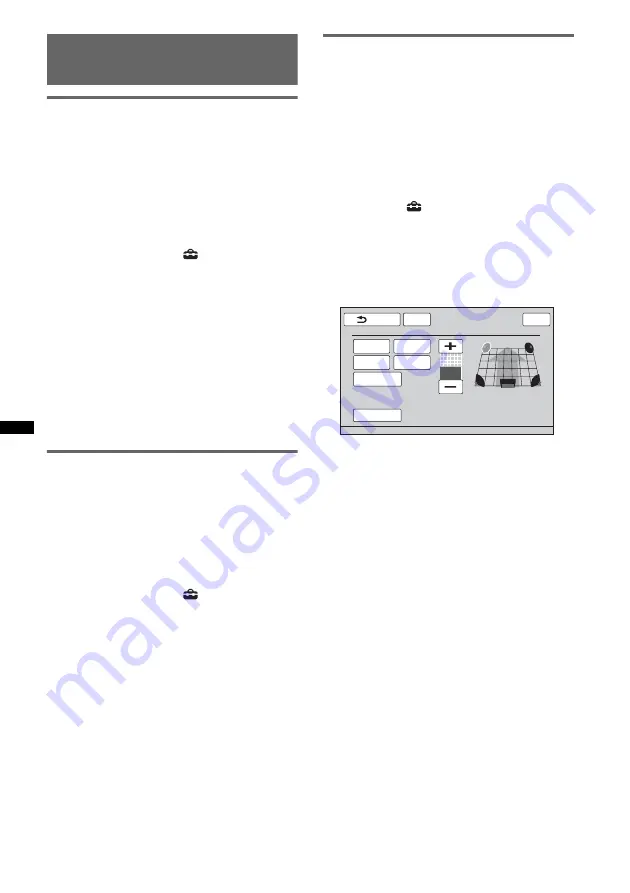
52
Speaker configuration and
volume setup
Creating a virtual center speaker
— CSO
To fully enjoy surround sound, it is adequate to
have 5 speakers (front left/right, rear left/right,
center) and 1 subwoofer. CSO (Center Speaker
Organizer) allows you to create a virtual center
speaker even though a real center speaker is not
connected.
1
During disc/USB playback, touch
“Source List,” then
.
2
Touch “Sound.”
The sound setting menu appears.
3
Touch “CSO.”
The options appear.
4
Touch “CSO1,” “CSO2” or “CSO3.”
The setting is complete.
To return to the previous display, touch “Back.”
Note
“CSO” is effective only when “Multi Ch Output” is set to
“Multi” (page 60), as it is effective only for playback of
multi-channel sources.
Using rear speakers as subwoofer
— RBE
RBE (Rear Bass Enhancer) enhances the bass
sound by applying the low pass filter setting
(page 59) to rear speakers. This function allows
rear speakers to work as a subwoofer even if it is
not connected.
1
During reception/playback, touch
“Source List,” then
.
2
Touch “Sound.”
The sound setting menu appears.
3
Touch
v
/
V
to scroll, then “RBE.”
The options appear.
4
Touch “RBE1,” “RBE2” or “RBE3.”
The setting is complete.
To return to the previous display, touch “Back.”
Adjusting the speaker volume
You can adjust the volume level of each
connected speaker.
The adjustable speakers are “Front R” (Front
Right), “Front L” (Front Left), “Surround L”
(Rear Left), “Surround R” (Rear Right) and
“Subwoofer*.”
*
Adjustable only when a subwoofer is connected and
“Subwoofer” is set to “ON” (page 58).
1
While the unit is off, touch “Source
List,” then
.
2
Touch “Sound.”
The sound setting menu appears.
3
Touch
v
/
V
to scroll, then “4.1ch
Speaker Level.”
The setting display appears.
4
Touch the speaker, then +/– to adjust
the level.
Repeat this step to adjust all speaker volume.
To restore the default setting, touch “Reset.”
To return to the previous display, touch “Back.”
Front L
S
urround L
S
ubwoofer
Front R
S
urround R
12:00
ATT
Re
s
et
Back
4.1ch
S
peaker Level
Top
0






























