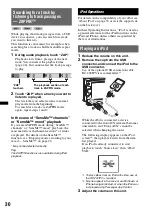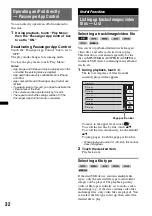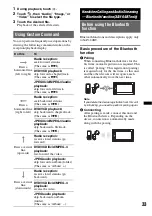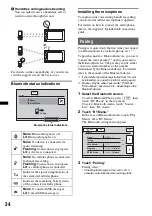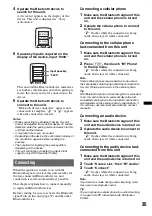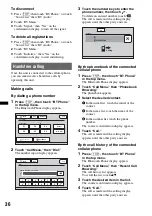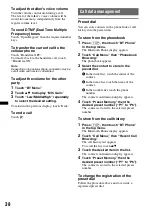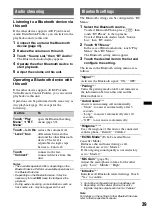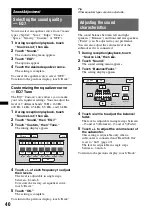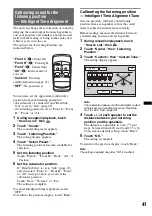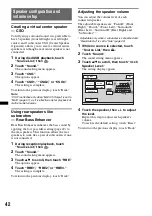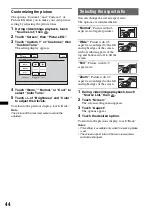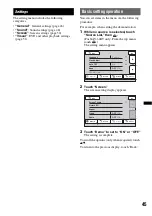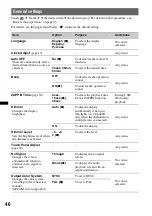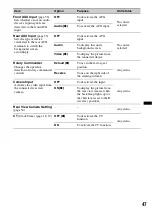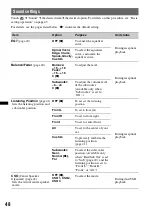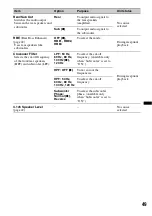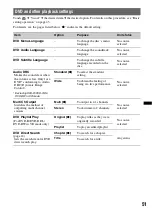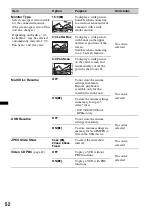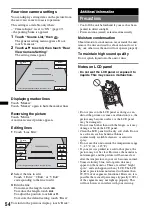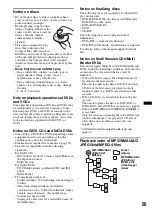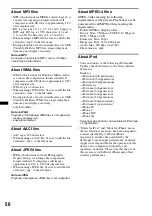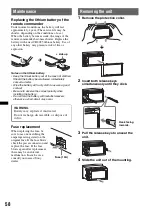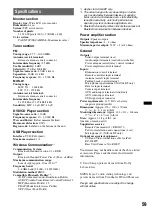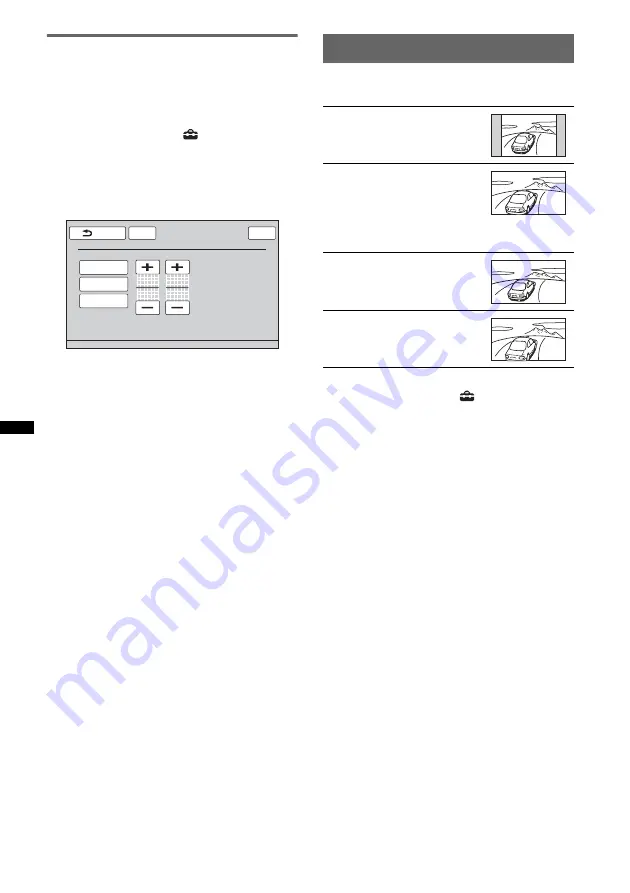
44
Customizing the picture
The options “Custom 1” and “Custom 2” of
Picture EQ allow you to make your own picture
setting by adjusting the picture tones.
1
During video/image playback, touch
“Source List,” then
.
2
Touch “Screen,” then “Picture EQ.”
3
Touch “Custom 1” or “Custom 2,” then
“Custom Tune.”
The setting display appears.
4
Touch “Warm,” “Normal,” or “Cool” to
select “Color Tone.”
5
Touch +/– of “Brightness” and “Color”
to adjust their levels.
To return to the previous display, touch “Back.”
Note
The picture of the rear view camera cannot be
adjusted.
Selecting the aspect ratio
You can change the screen aspect ratio.
The options are indicated below.
1
During video/image playback, touch
“Source List,” then
.
2
Touch “Screen.”
The screen setting menu appears.
3
Touch “Aspect.”
The options appear.
4
Touch the desired option.
To return to the previous display, touch “Back.”
Notes
•
This setting is available only when the parking brake
is set.
•
The screen aspect ratio of the rear view camera
cannot be changed.
ATT
Back
Picture EQ : Custom Tune
Top
Cool
Color Tone
Brightness
0
Color
0
Normal
Warm
“Normal”
: Picture with 4:3
aspect ratio (regular picture).
“Wide”
: Picture with 4:3
aspect ratio enlarged to the left
and right edges of the screen,
with overflowing parts of the
top and bottom cut off to fill the
screen.
“Full”
: Picture with 16:9
aspect ratio.
“Zoom”
: Picture with 4:3
aspect ratio enlarged to the left
and right edges of the screen.