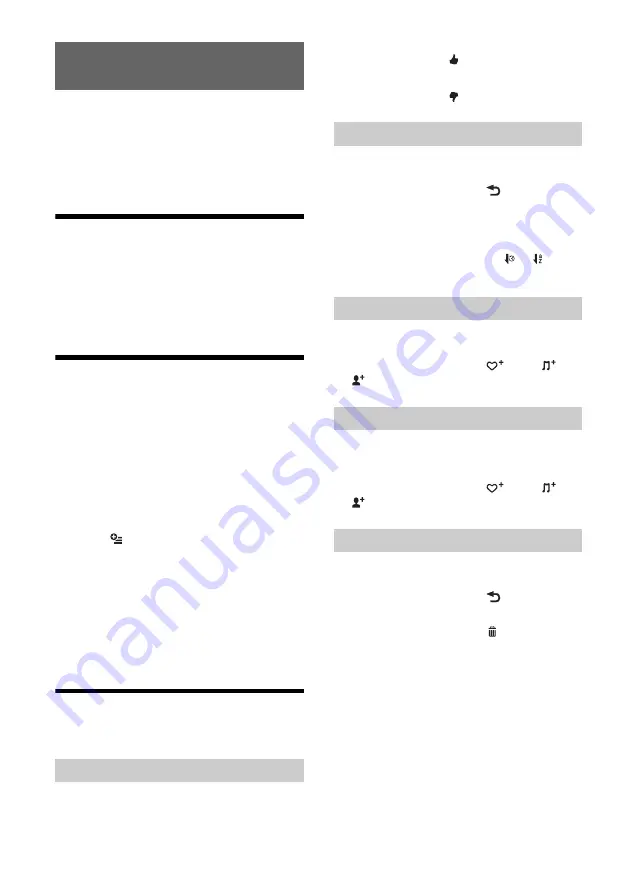
19
GB
Pandora® is available to stream music through your
iPhone, Android™ and BlackBerry® phones. You can
control Pandora® on a USB-connected iPhone or
BLUETOOTH connected Android/BlackBerry phone
from this unit.
The Pandora® service is not available in some
countries/regions.
Preparing for Pandora®
1
Check the usable mobile device to visit
the support site on the back cover.
2
Download the latest version of the
Pandora® application to visit:
www.pandora.com
Streaming Pandora®
1
Reduce the volume on this unit.
2
Connect this unit with the mobile device.
In the case of an iPhone, connect via USB.
In the case of Android/BlackBerry phone,
connect via the BLUETOOTH function (page 8).
3
Press HOME, then touch [Pandora].
4
Launch the Pandora® application on the
mobile device.
5
Touch
, then [USB connection for
iPhone] or [Bluetooth connection for
Android or Blackberry].
Playback starts.
If the device number appears
Make sure that the same numbers are displayed
(e.g., 123456) in this unit and the mobile device,
then touch [OK] on this unit and confirm on the
mobile device.
Available Operations in
Pandora®
“Thumbs Up” or “Thumbs Down” feedback allows
you to personalize stations.
Thumbs Up
During playback, touch
.
Thumbs Down
During playback, touch
.
The station list allows you to easily select a desired
station.
1
During playback, touch
.
The station list appears.
2
Touch the desired station name.
Playback starts.
To change the sorting order, touch
or
.
To scroll the list, move the scrollbar up and down.
The track or artist currently being played can be
bookmarked and stored in your Pandora® account.
1
During playback, touch
, then
or
in [Bookmark].
A new station can be created based on the track or
artist being played. It will be accessible from your
Pandora® account immediately.
1
During playback, touch
, then
or
in [Station].
Stations can be deleted from the station list in order
to make room for new stations.
1
During playback, touch
.
The station list appears.
2
In the station list, touch .
The delete mode will be activated and
checkboxes will be shown next to station
names.
3
Check the stations to be deleted and
press [Delete].
A confirmation box will show [OK] to confirm
deletion.
4
Touch [OK].
Listening to Pandora®
“Thumbs” feedback
Using the station list
Bookmarking
Creating a station
Deleting a station
















































