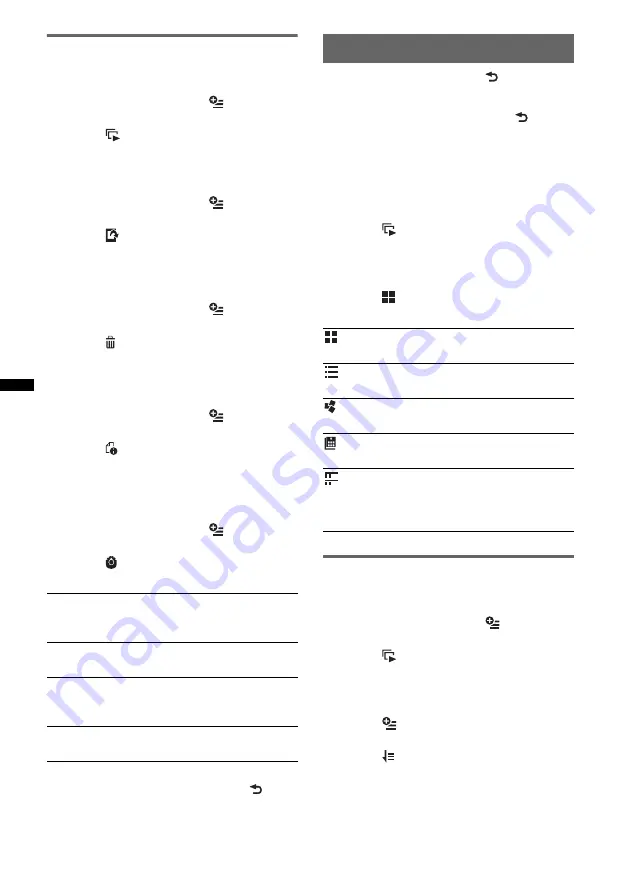
30
Options
To play slideshow
1
During playback, touch
.
The menu list appears.
2
Touch .
The slideshow starts.
To set as wallpaper
1
During playback, touch
.
The menu list appears.
2
Touch .
3
Touch “OK.”
To remove the picture
1
During playback, touch
.
The menu list appears.
2
Touch .
3
Touch “OK.”
To display detailed information
1
During playback, touch
.
The menu list appears.
2
Touch .
To view detailed information, move the
scrollbar up and down.
To change the settings
1
During playback, touch
.
The menu list appears.
2
Touch .
The options are indicated below.
To return to the playback screen, touch
or
“Cancel.”
Selecting photo files
1
During playback, touch
.
The list of categories or files from the
currently played item appears.
To move to the upper level, touch
.
To scroll the list, move the scrollbar up and
down.
2
Touch the desired item.
Playback starts.
To play slideshow
1
Touch .
The slideshow starts.
To change the display format
1
Touch .
The options are indicated below.
Options
To play slideshow
1
During playback, touch
.
The menu list appears.
2
Touch .
The slideshow starts.
To change the Photo list sort order
1
Touch .
The menu list appears.
2
Touch
, then “Oldest first,” “Newest
first,” “A to Z,” or “Z to A.”
“Slideshow interval settings”
Adjusts the time interval: “0.5 sec.” -
“20.0 sec..”
“Play continuously”
Sets continuous playback (slideshow).
“Update database”
Searches for picture files and adds them to the
database.
“About Photo viewer”
Displays the application version.
: Grid view
Displays photo files as a grid.
: List view
Displays photo files as a list.
: Cover art view
Displays photo files as angled graphics.
: Date view (All pictures only)
Displays photo files in order of date.
: Expanded view (Folders only)
Displays folders, below which are displayed
subfolders, and any photo file images that are
contained.






























