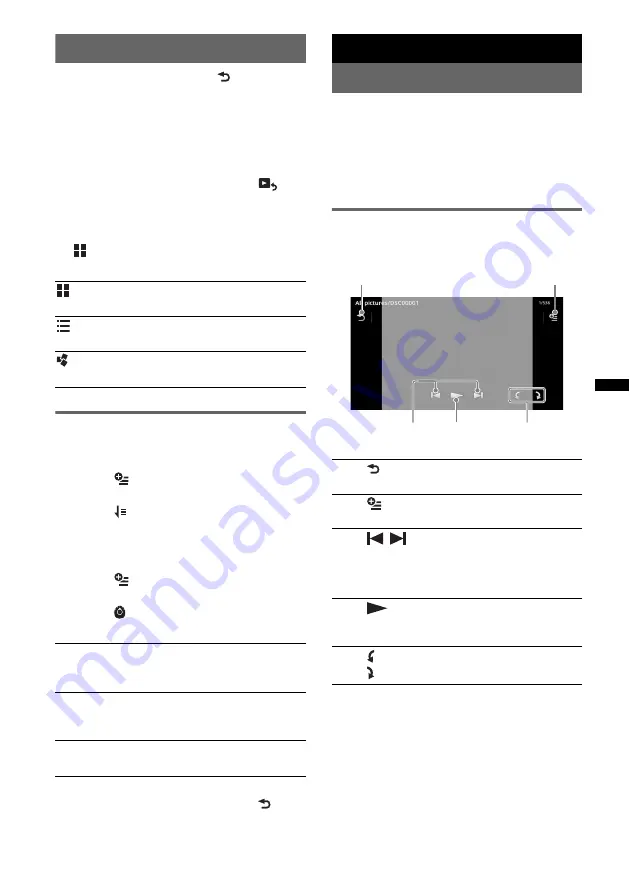
29
Selecting video files
1
During playback, touch
.
The list of categories or files from the
currently played item appears.
To scroll the list, move the scrollbar up and
down.
2
Touch the desired item.
Playback starts.
To return to the Playback screen, touch
.
To change the album display format
1
While the list screen appears, touch
.
The options are indicated below.
Options
To change the video list sort order
1
Touch .
The menu list appears.
2
Touch
, then “Oldest first,” “Newest
first,” “A to Z,” or “Z to A.”
To change the Settings
1
Touch .
The menu list appears.
2
Touch .
The options are indicated below.
To return to the playback screen, touch
or
“Cancel.”
USB Photo
Viewing Photos
1
Connect the USB device to the USB
port.
2
Press
(HOME)
, then touch “USB
Photo.”
3
Touch “All pictures,” or “Folders,”
then select the picture or folders.
Playback controls
Touch the display if the playback controls are not
displayed.
Tip
You can reverse/fast-forward a photo file by flicking the
photo list left or right.
: Grid view
Displays video files as a grid.
: List view
Displays video files as a list.
: Cover art view
Displays video files as angled graphics.
“Zoom settings”
Adjusts the video display: “Normal mode,”
“Full mode,” “Off.”
“Update database”
Searches for video files and adds them to the
database.
“About Video player”
Displays the application version.
1
Touch to list up photo files.
2
Touch to open the option menu.
3
/
Touch to skip a photo file.
Touch and hold to reverse/fast-forward
the photo file.
4
Touch to start slideshow.
Touch the screen to stop the slideshow.
5
Rotate the photo file to the left.
Rotate the photo file to the right.
1
2
3
4
5






























