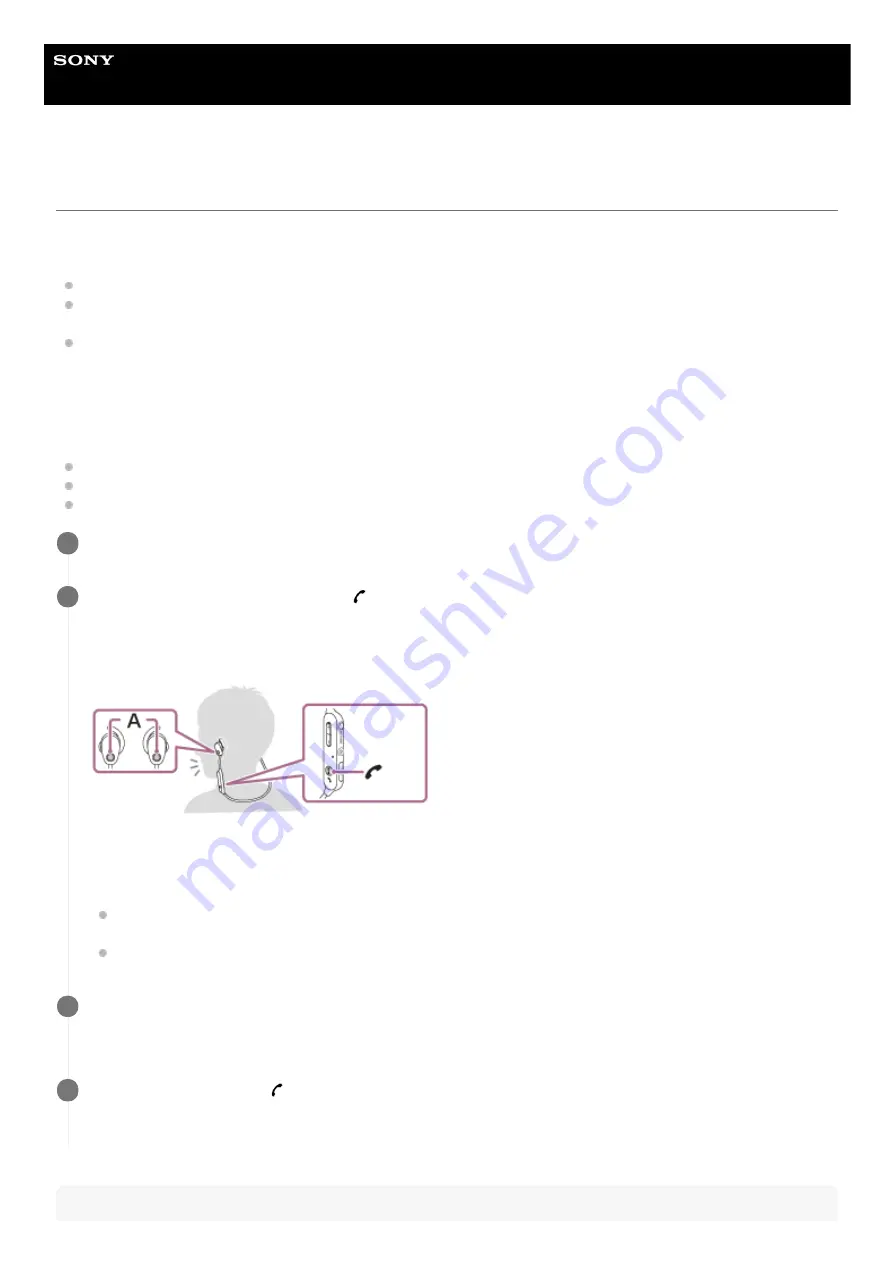
Wireless Noise Canceling Stereo Headset
WI-SP600N
Receiving a call
You can enjoy a hands-free call with a smartphone or mobile phone that supports the Bluetooth profile HFP (Hands-free
Profile) or HSP (Headset Profile), via a Bluetooth connection.
If your smartphone or mobile phone supports both HFP and HSP, set it to HFP.
Operations may vary depending on the smartphone or mobile phone. Refer to the operating instructions supplied
with your smartphone or mobile phone.
This headset supports normal incoming calls only. Calling apps for smartphones and computers are not supported.
Ring tone
When an incoming call arrives, a ring tone will be heard from the headset, and the indicator (blue) flashes quickly.
You will hear either of following ring tones, depending on your smartphone or mobile phone.
Ring tone set on the headset
Ring tone set on the smartphone or mobile phone
Ring tone set on the smartphone or mobile phone only for a Bluetooth connection
Hint
Connect the headset to a smartphone or mobile phone beforehand.
1
When you hear a ring tone, press the
button on the headset and receive the call.
When an incoming call arrives while you are listening to music, playback pauses and a ring tone will be heard from
the headset.
A: Microphones
If no ring tone is heard via the headset
The headset may not be connected with the smartphone or mobile phone with HFP or HSP. Check the
connection status on the smartphone or mobile phone.
If playback does not pause automatically, operate the headset to pause playback.
2
Press the + or - button to adjust the volume.
When the volume reaches the maximum or minimum, an alarm sounds.
3
To end the call, press the
button on the headset again.
If you received a call during music playback, music playback resumes automatically.
4
80
Summary of Contents for WI-SP600N
Page 10: ...4 730 313 11 1 Copyright 2018 Sony Corporation 10 ...
Page 12: ...12 ...
Page 20: ...20 ...
Page 33: ...4 730 313 11 1 Copyright 2018 Sony Corporation 33 ...
Page 74: ...4 730 313 11 1 Copyright 2018 Sony Corporation 74 ...






























