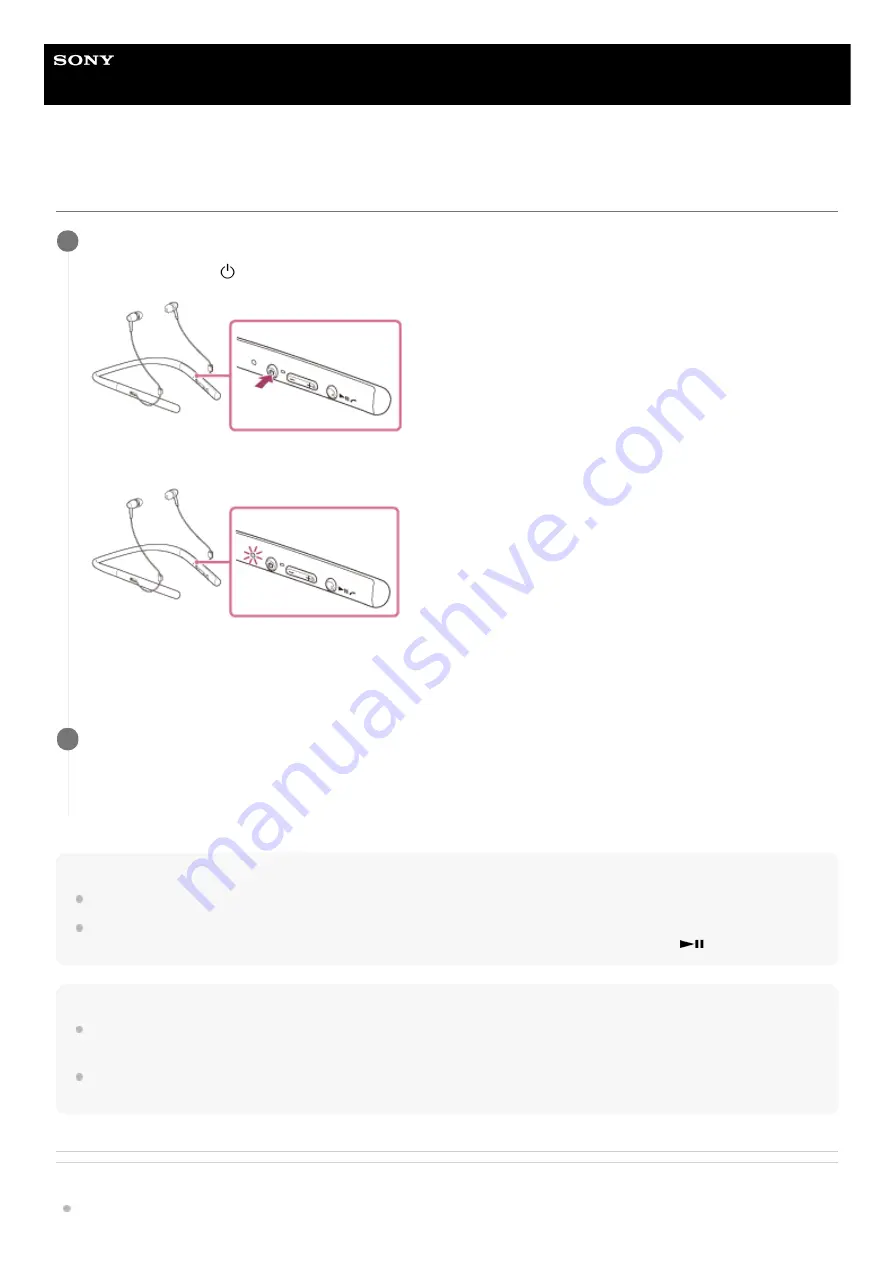
Wireless Stereo Headset
h.ear in 2 Wireless (WI-H700)
Connecting to a paired BLUETOOTH device
Hint
The above procedure is an example. For details, refer to the operating instructions supplied with your BLUETOOTH device.
If the BLUETOOTH device was connected with the headset the last time, an HFP/HSP connection is made when you turn on the
headset. While the headset is on, you can make an A2DP connection (music playback) by pressing the
button.
Note
If the last-connected BLUETOOTH device is put near the headset, the headset may connect automatically to the device by simply
turning on the headset. In this case, deactivate the BLUETOOTH function on the BLUETOOTH device or turn off the power.
If you cannot connect your BLUETOOTH device to the headset, deactivate pairing on your BLUETOOTH device and perform
pairing again. For details, refer to the operating instructions supplied with your BLUETOOTH device.
Related Topic
How to make a wireless connection to BLUETOOTH devices
Turn on the headset.
Press and hold the
button for about 2 seconds.
Make sure that the indicator (blue) flashes after you release the button. You hear voice guidance “Power on”.
After the headset turns on, if it has automatically connected to the last connected device, you hear voice guidance
“BLUETOOTH connected”.
Check the connection status on the BLUETOOTH device. If not connected, proceed to step 2.
1
Make the BLUETOOTH connection from the BLUETOOTH device.
For details, refer to the operating instructions supplied with your BLUETOOTH device.
When connected, you hear voice guidance “BLUETOOTH connected”.
2
56
Summary of Contents for WI-H700
Page 29: ...4 698 993 11 2 Copyright 2017 Sony Corporation 29 ...
Page 77: ...77 ...






























