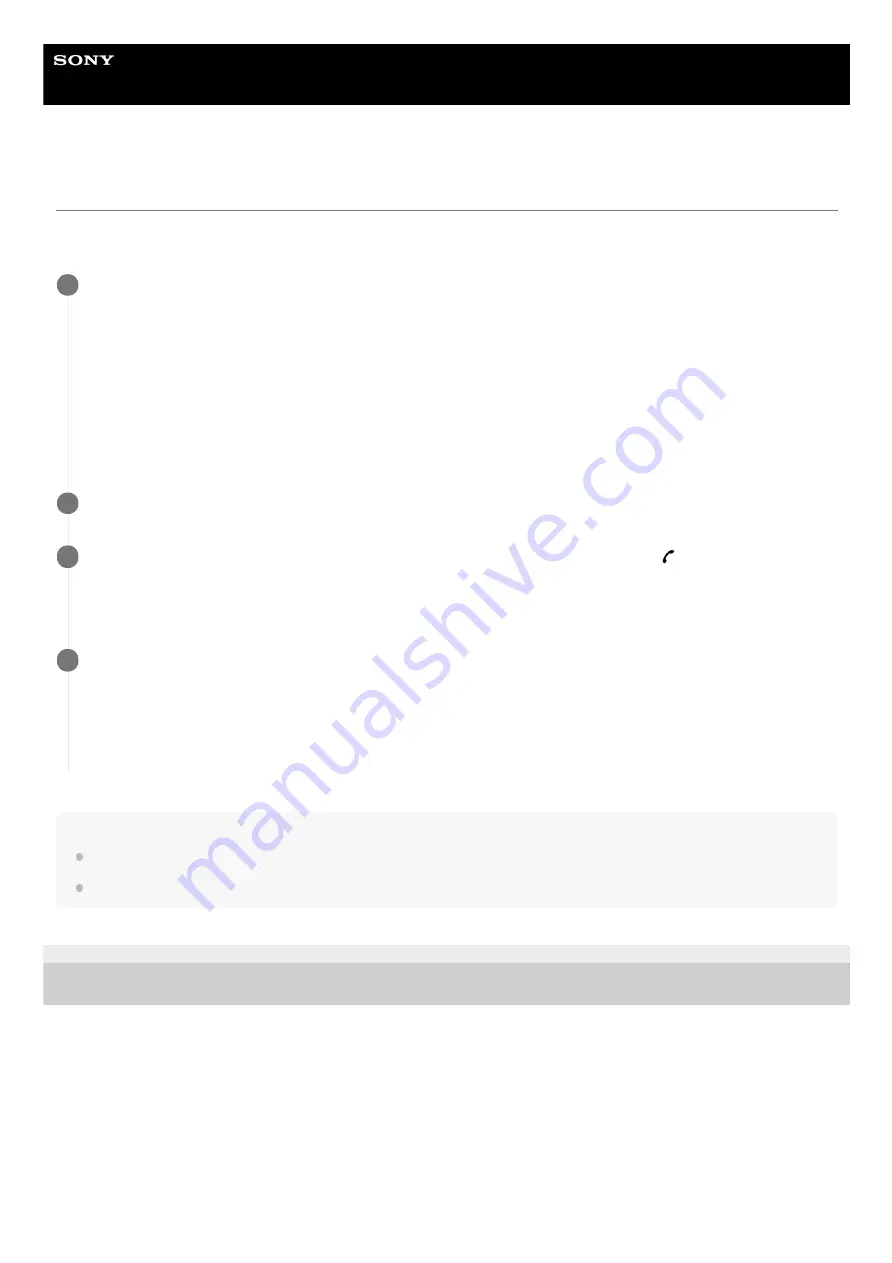
Wireless Noise Canceling Stereo Headset
WI-C600N
Using the voice assist function (Google app)
By using the Google app feature that comes with the Android smartphone, you can speak to the headset’s microphone to
operate the Android smartphone.
Note
If the NC/AMBIENT button is set as the Google Assistant button, the voice assist function (Google app) is not available.
The Google app cannot be activated when you say “Ok Google” even when the Android smartphone’s “Ok Google” setting is on.
4-739-218-11(1) Copyright 2018 Sony Corporation
Set assistant and voice input settings on the Google app.
On the Android smartphone, select [Settings] - [Apps], then select the gear icon appeared in the top-right corner of
the display.
Then, select [Assist & voice input] - [Assist app], and then set [Assist app] to the Google app.
The above procedure is an example. For details, refer to the operating instructions of the Android smartphone.
Note: The latest version of the app may be required.
For details on the Google app, refer to the operating instructions or the support website of the Android smartphone,
or the Google Play store website.
The Google app may not be activated from the headset depending on specifications of the Android smartphone.
1
Connect the headset to the Android smartphone via Bluetooth connection.
2
When the Android smartphone is in standby or playing music, press and hold the
button to activate the
Google app.
The Google app is activated.
3
Make a request to the Google app through the headset’s microphone.
For details on the Google app, such as apps which work with the Google app, refer to the operating instructions of
the Android smartphone.
After activating the Google app, when a certain time has passed without requests, the Google app will be
deactivated.
4
95
Summary of Contents for WI-C600N
Page 46: ...4 739 218 11 1 Copyright 2018 Sony Corporation 46 ...
Page 62: ...62 ...
















































