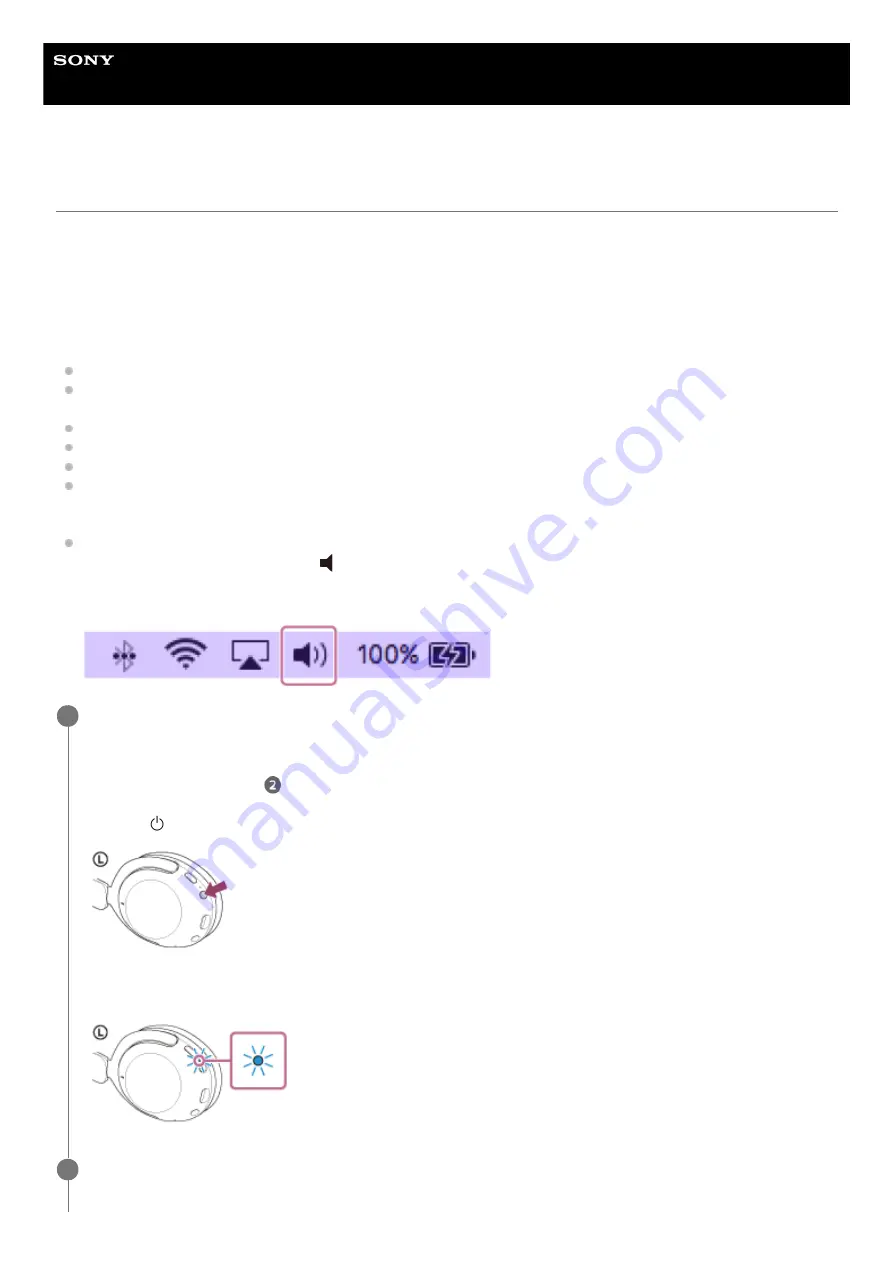
Wireless Noise Canceling Stereo Headset
WH-XB910N
Pairing and connecting with a computer (Mac)
The operation to register the device that you wish to connect to is called “pairing”. First, pair a device to use it with the
headset for the first time.
Compatible OS
macOS (version 10.15 or later)
Before starting the operation, make sure of the following:
Your computer has a Bluetooth function that supports music playback connections (A2DP).
When you use a video calling application on your computer, your computer has a Bluetooth function that supports
calling connections (HFP/HSP).
The computer is placed within 1 m (3 feet) of the headset.
The headset is charged sufficiently.
The operating instructions of the computer is in hand.
Depending on the computer you are using, the built-in Bluetooth adaptor may need to be turned on. If you do not
know how to turn on the Bluetooth adaptor or are unsure if your computer has a built-in Bluetooth adaptor, refer to
the operating instructions supplied with the computer.
Set the computer speaker to the ON mode.
If the computer speaker is set to the
“OFF” mode, no sound is heard from the headset.
Computer speaker in the ON mode
Enter pairing mode on this headset.
Turn on the headset when you pair the headset with a device for the first time after you bought it or after you
initialized the headset (the headset has no pairing information). The headset enters pairing mode automatically. In
this case, proceed to step
.
When you pair a second or subsequent device (the headset has pairing information for other devices), press and
hold the
(power) button for about 5 seconds.
Check that the indicator (blue) repeatedly flashes twice in a row. You will hear the voice guidance say, “Bluetooth
pairing”.
1
Wake the computer up if the computer is in standby (sleep) or hibernation mode.
2
44
Summary of Contents for WH-XB910N
Page 8: ...5 031 015 11 2 Copyright 2021 Sony Corporation 8 ...
Page 28: ...5 031 015 11 2 Copyright 2021 Sony Corporation 28 ...
Page 33: ...5 031 015 11 2 Copyright 2021 Sony Corporation 33 ...
Page 38: ...Click Bluetooth 4 Click WH XB910N 5 38 ...
Page 81: ...5 031 015 11 2 Copyright 2021 Sony Corporation 81 ...
Page 87: ...5 031 015 11 2 Copyright 2021 Sony Corporation 87 ...
Page 125: ...5 031 015 11 2 Copyright 2021 Sony Corporation 125 ...
















































