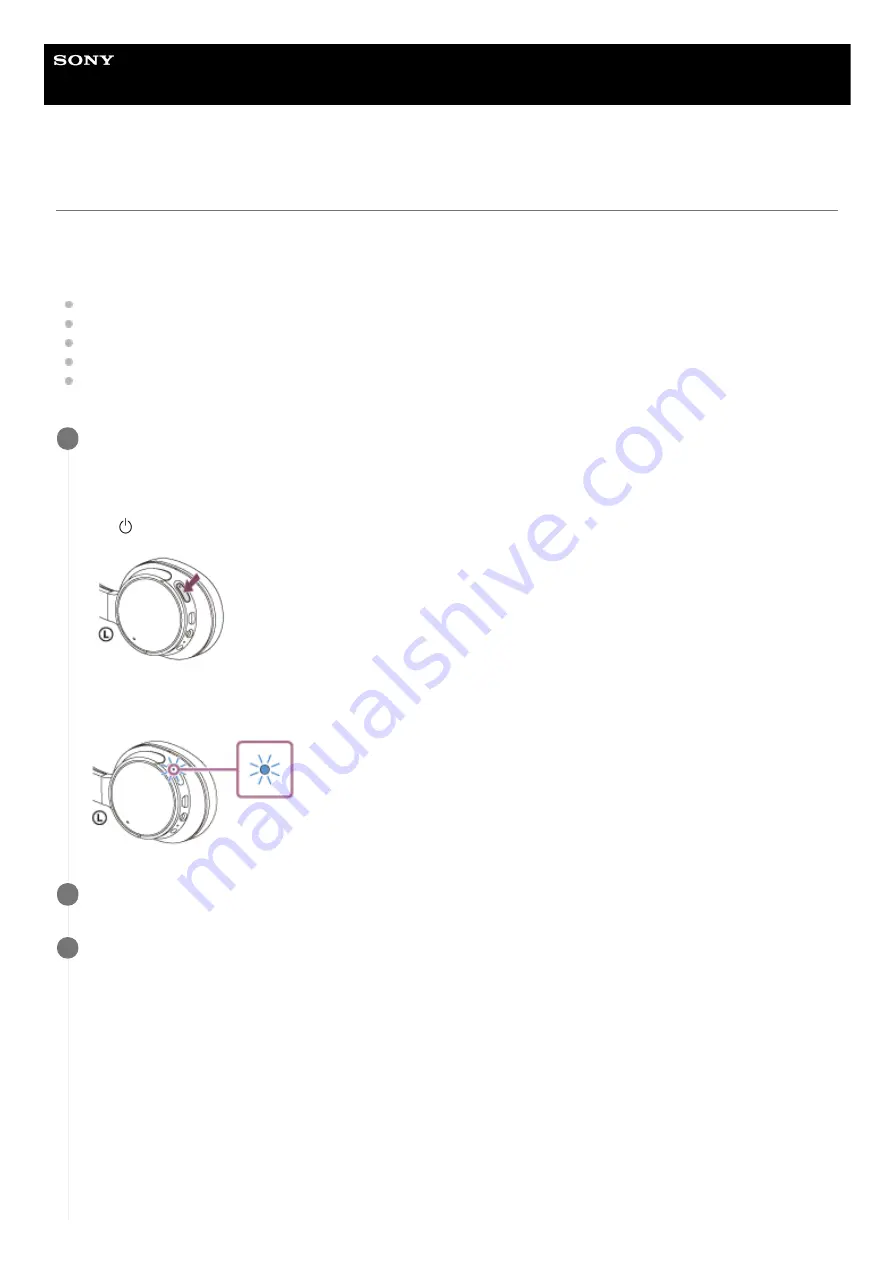
Wireless Noise Canceling Stereo Headset
WH-CH700N
Pairing and connecting with a computer (Windows 8/Windows 8.1)
Pairing is the process required to create a link between Bluetooth devices to allow wireless connection. You must pair a
device with the headset to be able to make a Bluetooth connection for the first time.
Before you start the pairing operation, make sure that:
Your computer has a Bluetooth function that supports music playback connections (A2DP).
The computer is placed within 1 m (3 feet) of the headset.
The headset is charged sufficiently.
The operating instructions of the computer is in hand.
Depending on the computer, you will need to turn on the built-in Bluetooth adaptor. For whether or not a Bluetooth
adaptor is incorporated, and for how to turn it on, refer to the operating instructions supplied with the computer.
Enter pairing mode on this headset.
Turn on the headset when you pair the headset with a device for the first time after you bought it or after you
initialized the headset (the headset has no pairing information). The headset enters pairing mode automatically.
When you pair a 2nd or subsequent device (the headset has pairing information for other devices), press and hold
the
button for about 7 seconds.
Make sure that the indicator flashes blue and red alternately after you release the button. You will hear a voice
guidance “BLUETOOTH pairing”.
1
Wake the computer up from sleep mode.
2
Register the headset using the computer.
3
Move the mouse pointer to the top-right corner of the screen (when using a touch panel, swipe from the right
edge of the screen), then select [Settings] from the Charm Bar.
1.
39






























