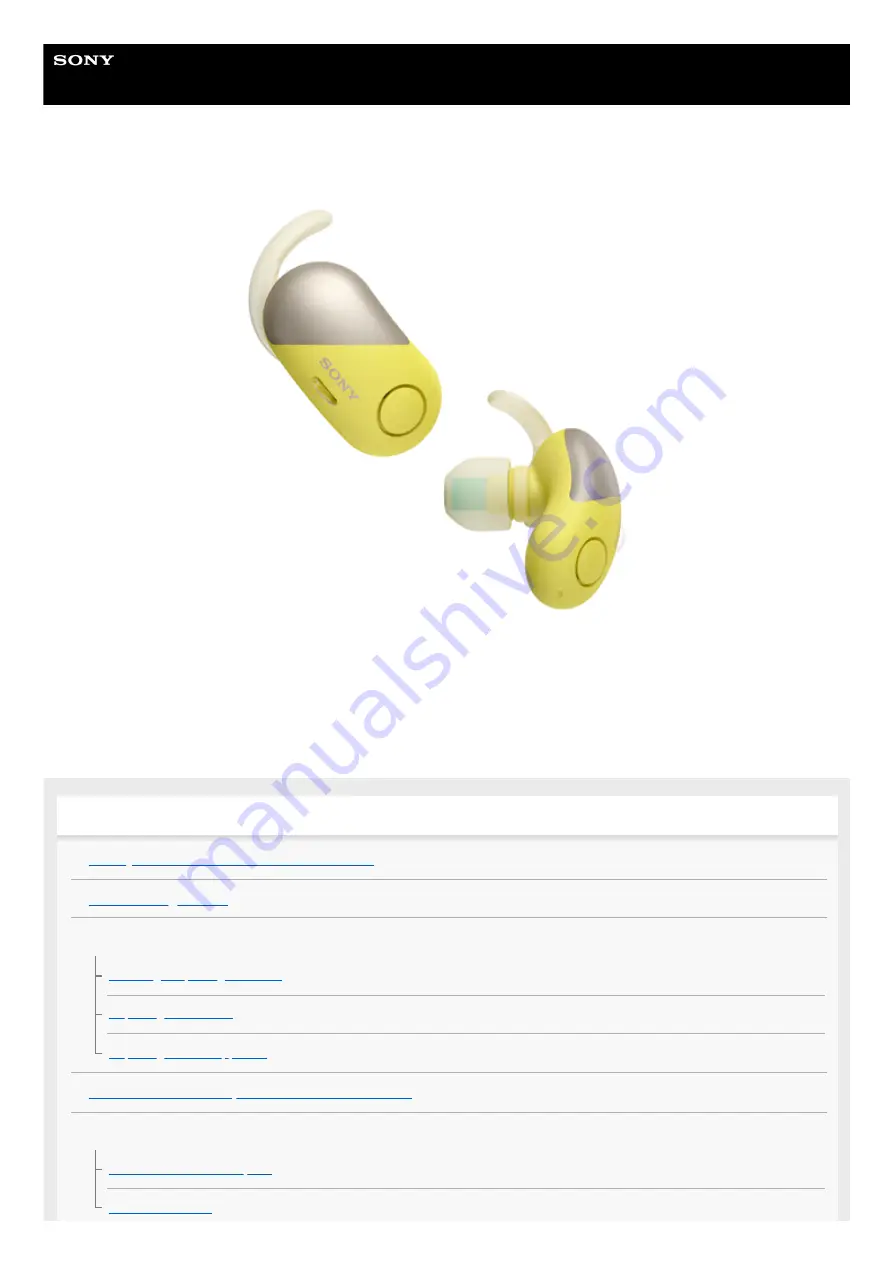
Wireless Noise Canceling Stereo Headset
WF-SP700N
Use this manual if you encounter any problems, or have any questions.
The main update contents of the headset software version 3.0.0 and later are supported.
Update the software of the headset and "Sony | Headphones Connect" app to the latest version. For details, refer to the
following:
https://www.sony.net/elesupport/
Getting started
What you can do with the Bluetooth function
Supplied accessories
About Water resistant performance of the headset
Parts and controls
Location and function of parts
1

































