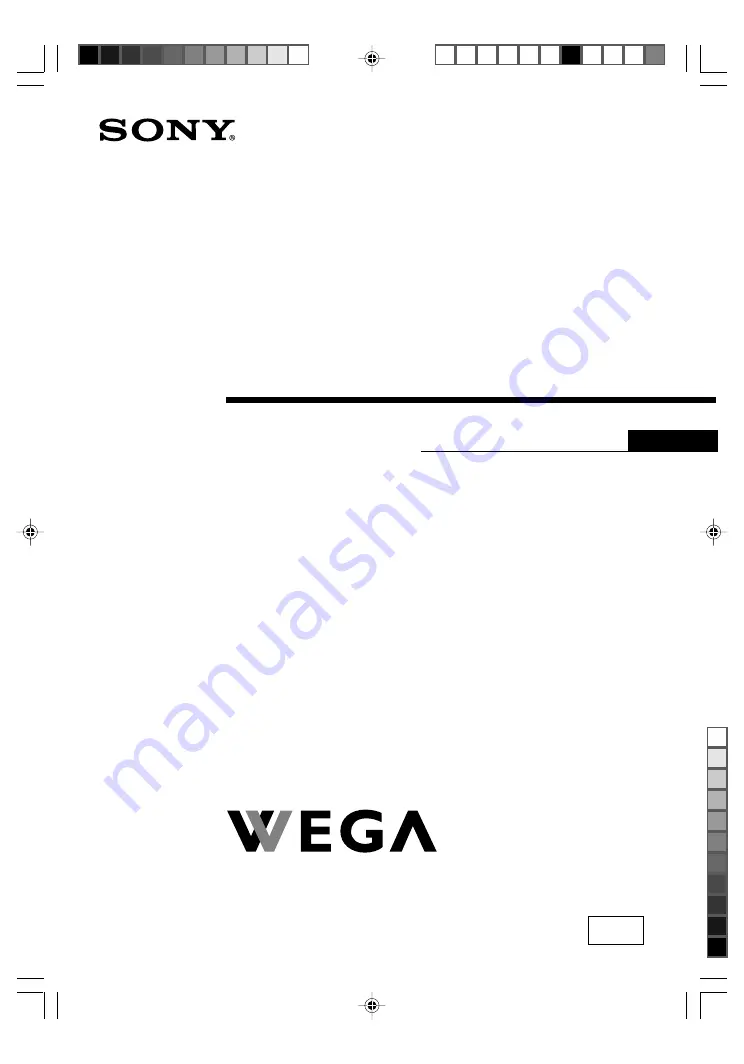
Sony KV-SP29N63K Group A19 (
GB
)_2-695-791-11 (1)
Trinitron Color TV
© 2006 Sony Corporation
KV-SP29
2-695-791-11 (1)
Operating Instructions
• Before operating the unit, please read this manual thoroughly and retain
it for future reference.
N63K
GB
01GB01COV-SOEMPhi.p65
14/07/2006, 3:45 AM
1
Black