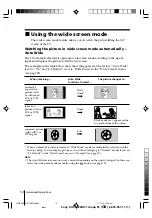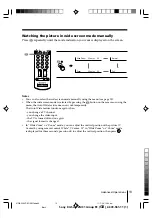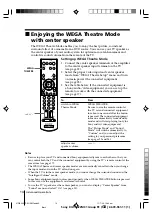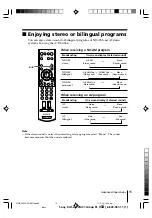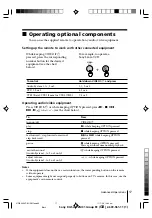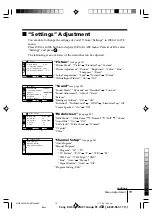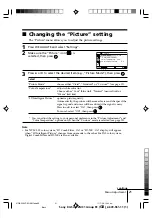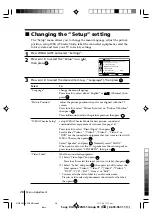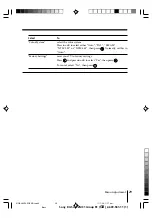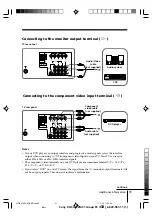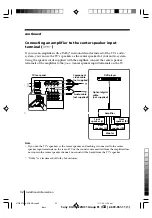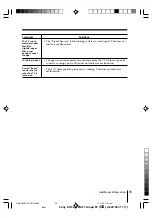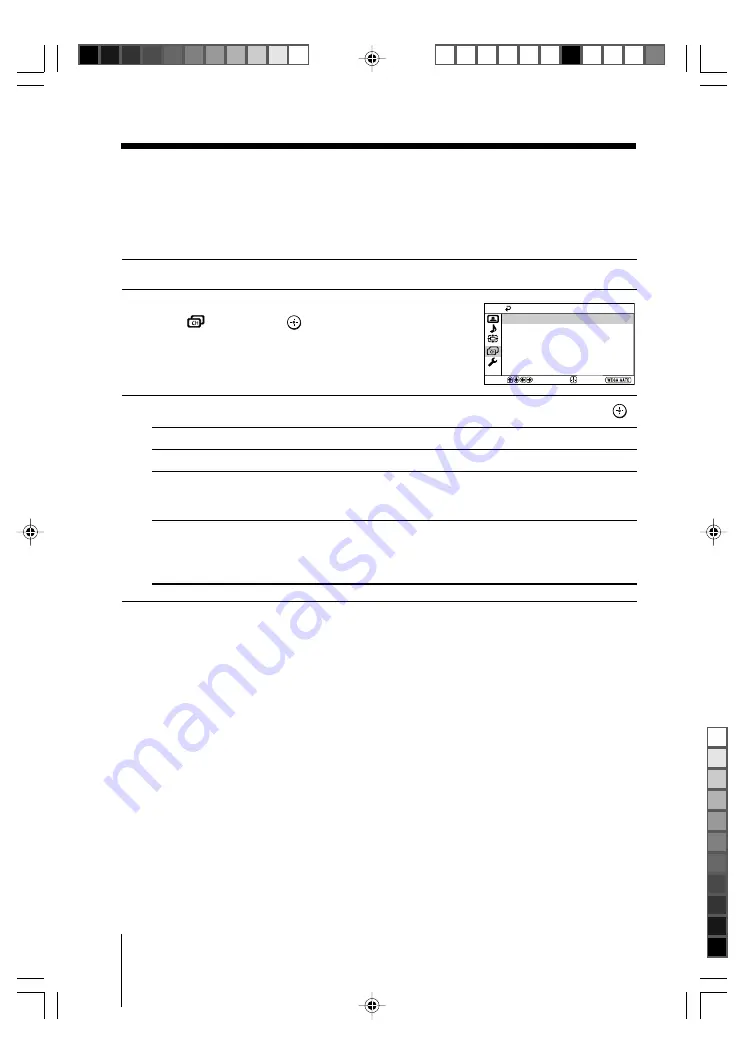
26
Menu Adjustment
Sony KV-SA322M31 Group R1 (
GB
)_2-639-961-11 (1)
x
Changing the “Channel Setup”
setting
The “Channel Setup” menu allows you to preset channels automatically,
manually preset channels and sort or edit the channels.
1
Press WEGA GATE and select “Settings”.
2
Press
V
or
v
to select the “Channel Setup”
icon (
), then press
.
3
Press
V
or
v
to select the desired item (e.g., “Auto Program”), then press
.
Select
To
“Auto Program”
preset channels automatically.
“Manual Program”
manually preset desired channels and channels that cannot be
preset automatically (see Presetting channels manually
in
page 27).
“Program Sorting/Edit” change the order in which the channels appear on the screen,
label the program number, skip the program number and block
unwanted programs.
(see step 3 of the section “Initial Setup” in page 6).
Notes
• If you preset a blocked program number, that program number will be unblocked
automatically.
• If you sort a blocked program, that program will remain blocked.
Channel Setup
Manual Program
Program Sorting/Edit
Select
Confirm
Auto Program
End
01GB06ADJ-SOEMOce.p65
11/7/05, 11:17 am
26
Black