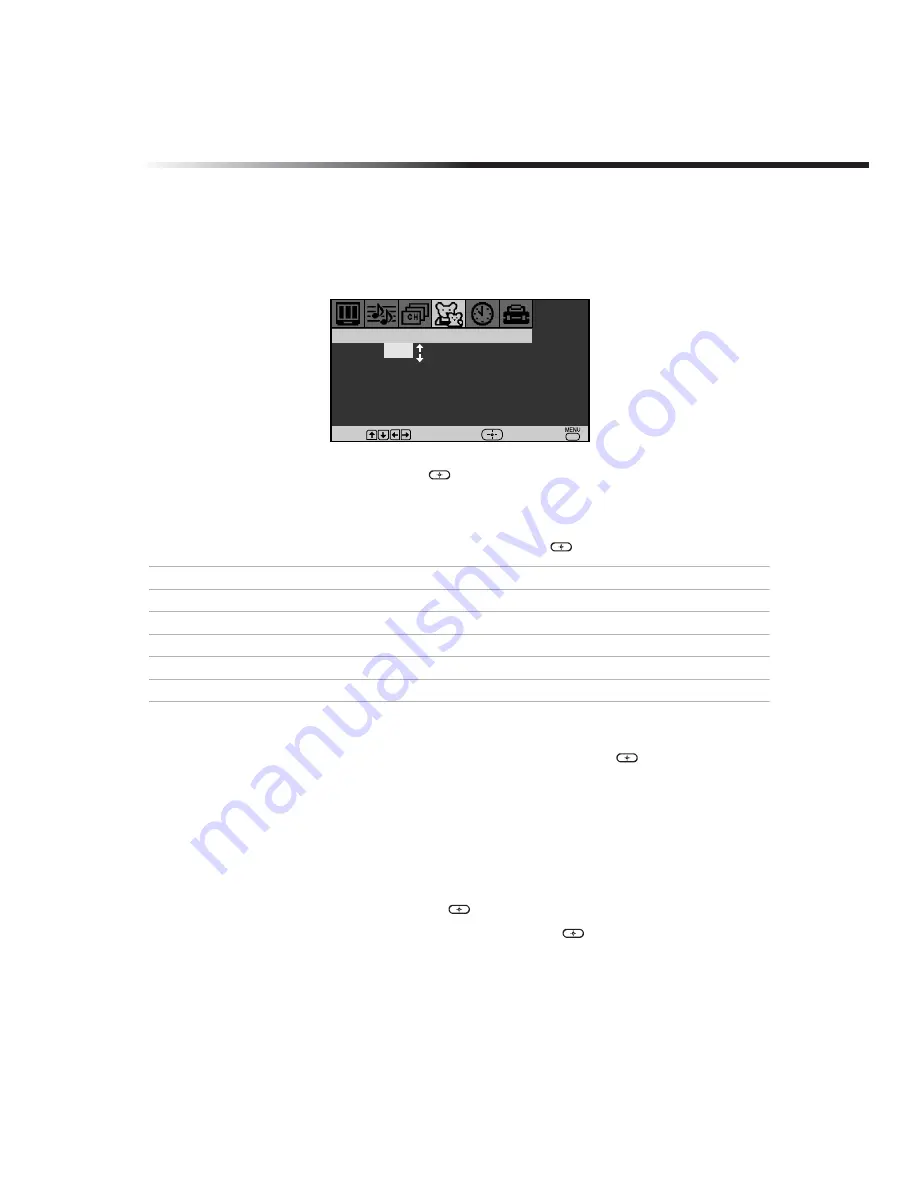
Using the Menus
31
Parental Control
Setting the Rating
You can change the Rating by selecting one of the Lock options.
1
Press
f
to highlight
Lock;
then press
.
If you are not familiar with Parental Guideline rating system, use one of the following preset
categories to simplify the rating selection: Child, Youth, Young Adult.
2
Use the
F
or
f
to highlight the desired rating and press
.
Changing your Password
1
Use the
F
or
f
buttons to highlight
Change Password
and press
.
2
Follow steps 1 and 2 for “Using the Parental Control Menu” on page 30.
Select a Country
Select U.S.A. to use US ratings (see page 33-34) or select Canada to use Canadian ratings (see
page 35). If you select a Country (U.S.A. or Canada) that is not where you live, the rating you
select will not be activated.
1
Press
f
to highlight
Country
, then press
.
2
Use the
F
or
f
to highlight the desired country and press
.
Parental Control
Turn Parental Lock
Off
Change Password
Country : U.S.A.
Lock :
Off
Move
Select
End
Rating
TV will allow a maximum rating of
Off
No rating limit
Child
TV-Y, TV-G
, G (U.S.), G
, C (Canada)
Youth
TV-PG
, PG (U.S.), 8 ans + (Canada)
Young Adult
TV-14, PG-13 (U.S.), 14+ (Canada)
Custom
Select to set more restrictive ratings (see next section)
Summary of Contents for WEGA KV 20FA210
Page 2: ...User Guide ...
Page 6: ...User Guide ...
Page 8: ......
Page 30: ......
Page 46: ......
Page 52: ......
Page 54: ......
Page 55: ......
Page 56: ...User Guide Sony Corporation Printed in U S A ...
















































