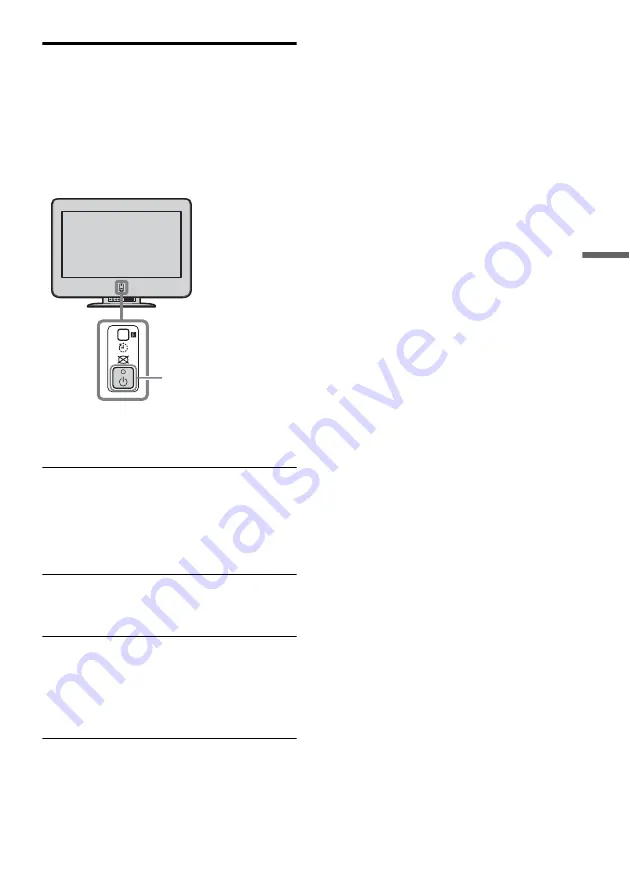
Addi
tion
al
I
n
fo
rm
at
io
n
43
Self-diagnosis Function
Your TV is equipped with a self-diagnosis
function. If there is a problem with your TV, the
1
(Power/Standby) indicator flashes red. The
number of times the
1
(Power/Standby) indicator
flashes indicates the possible causes.
1
Measure how long the
1
(Power/Standby)
indicator flashes and stops flashing.
For example, the indicator flashes for two
seconds, stops flashing for one second, and
flashes for two seconds.
2
Press
1
(Power) to turn off your TV
completely.
3
Inform your nearest Sony service center of
how the
1
(Power/Standby) indicator
flashes (duration and interval).
Be sure to note the model name and serial
number located at the rear of your TV.
1
(Power) switch and
1
(Power/Standby)
indicator
Summary of Contents for WEGA KE-MV42A1
Page 51: ......
























