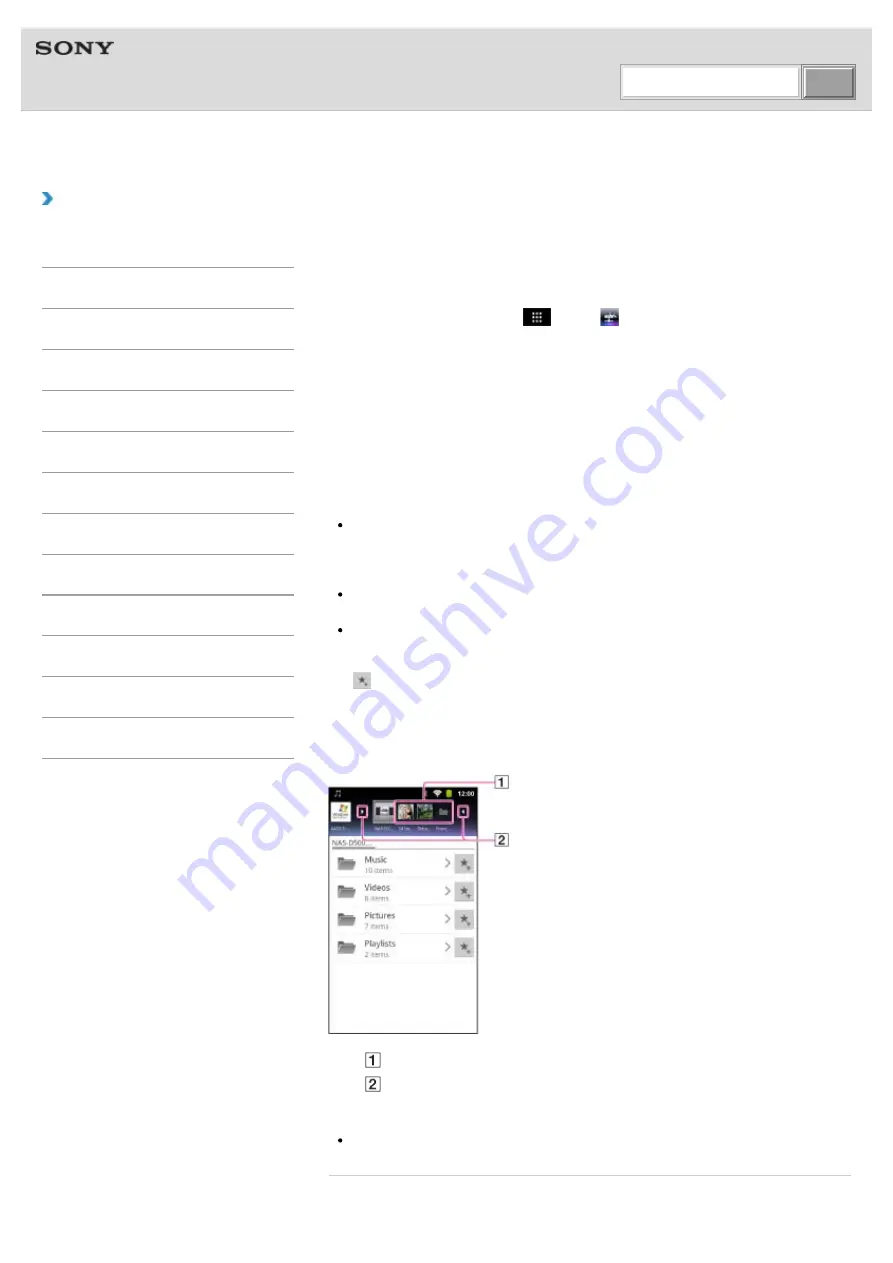
WALKMAN Help Guide | Playing back content stored on another device
file:///F|/...20and%20Settings/editoralaya/Desktop/imx_20111124132952_GB_PC/4-408-194-11(1)/eng/contents/04/07/03/03.html[11/24/2011 4:08:34 PM]
Help Guide
NWZ-Z1040/Z1050/Z1060
|
How to Use
Playing back content stored on another device
You can play back content such as photos, music, or videos stored on a server
, on
your “WALKMAN.” You must make preparations in advance to use the home network.
1.
From the Home screen, tap [
Apps] - [
DLNA].
When you start the application for the first time:
A screen appears to explain what you can do and to describe the preparations
needed.
If you have used the application before:
Servers are automatically searched for, and the server list is displayed.
2.
Tap the icon of the server holding the content you want to play back.
3.
Tap a list item, folder, etc. to select the content that you want to play back.
An application that supports the content launches and playback starts.
Note
If you select content in a file format that is not supported by your “WALKMAN,” the
content cannot be played back.
Hint
The folders selected to reach the current folder are listed in order under the server list.
You can return to previous folders by tapping items in the list.
If the server cannot be found in step 2, refresh the server list from the option menu.
To bookmark folders or content
Tap
displayed at the right of each folder or content item that you want to bookmark.
To delete a bookmark
Press and hold the bookmark that you want to delete from the bookmark list, and then tap
[Delete bookmark].
Bookmarks
Open/close bookmarks
Hint
Up to 100 bookmarks can be registered for servers in total.
Related topic
Search






























