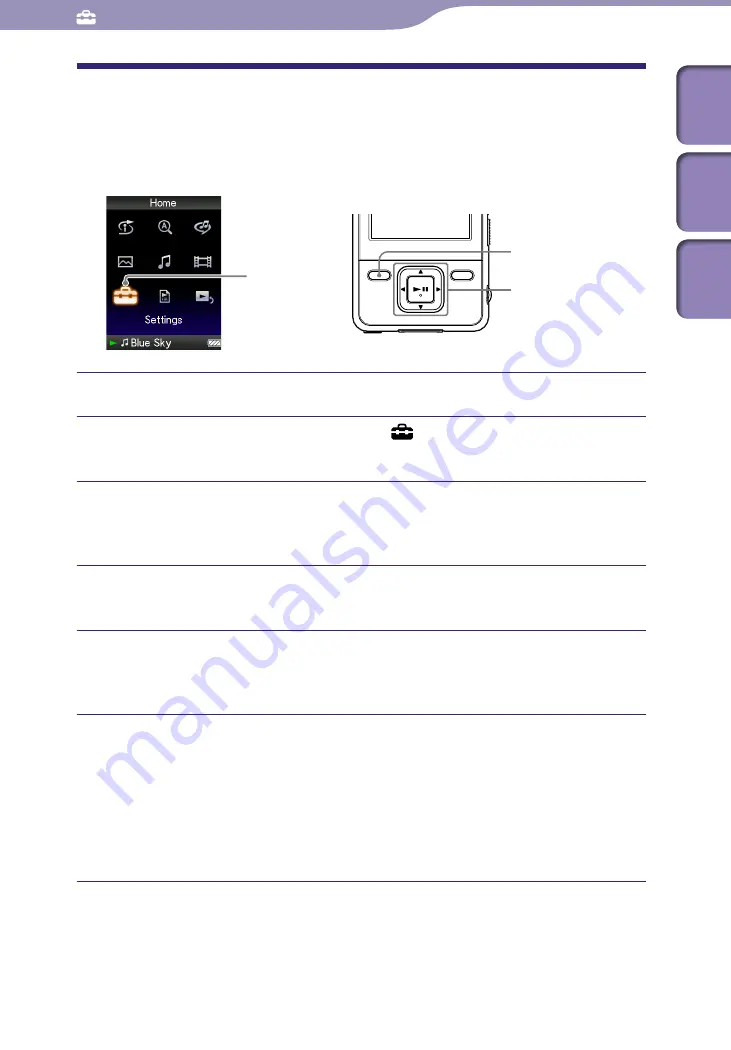
NWZ-A726B / A728B / A729B.GB.3-294-374-11(1)
Common Settings
Setting a Screensaver Type
You can set the screensaver to either a “Clock” or “Blank” for when there is no
operation for a while during song playback. You can also select “None” for no
screensaver.
Settings
5-way button
BACK/HOME
button
Press and hold the BACK/HOME button until the Home menu appears.
Press the
/
/
/
button to select (Settings), and then press
the
button to confirm.
Press the
/
/
/
button to select “Common Settings,” and then
press the
button to confirm.
The list of “Common Settings” appears.
Press the
/
/
/
button to select “Screensaver,” and then press
the
button to confirm.
Press the
/
/
/
button to select “Type,” and then press the
button to confirm.
The list of screensaver types appears.
Press the
/
/
/
button to select a desired type, and then press
the
button to confirm.
After confirming, the screen in step
appears again.
“Clock”: When there is no operation for a while, a clock appears as a
screensaver. (Default setting)
“Blank”: When there is no operation for a while, the screen goes off.
“None”: The screen does not change to a screensaver.
Table of
Cont
ents
Men
u
Inde
x
















































