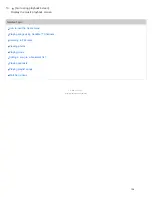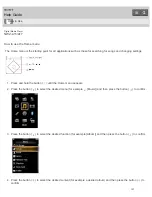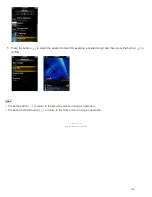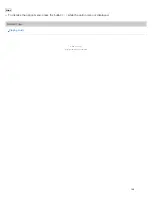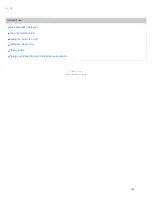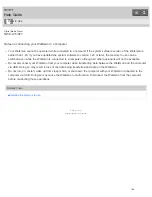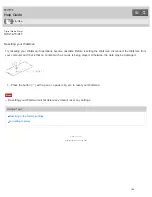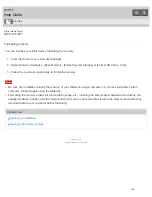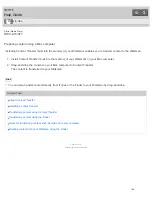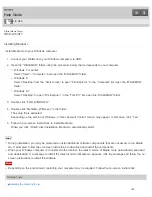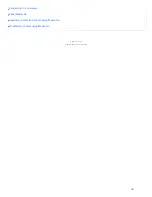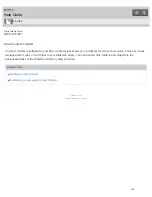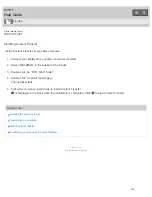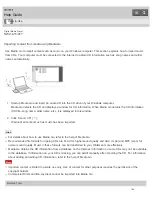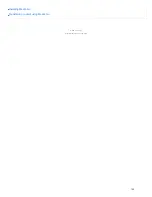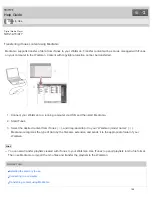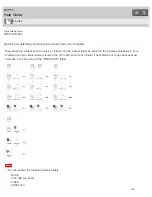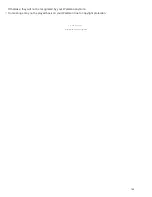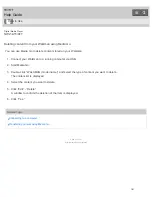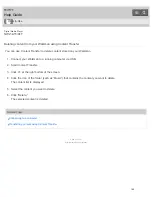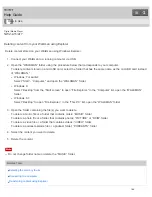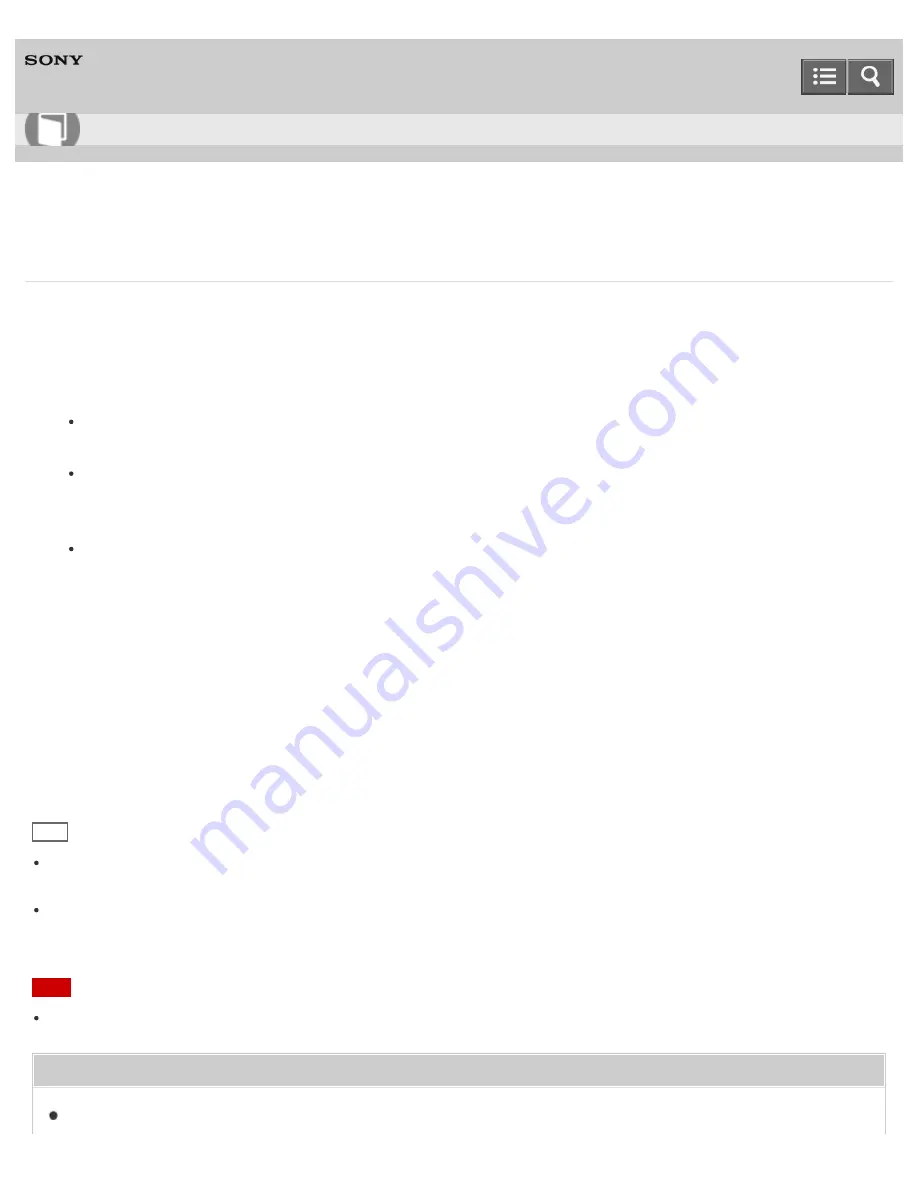
Digital Media Player
NWZ-A15/A17
Installing Media Go
Install Media Go to your Windows computer.
1. Connect your Walkman to your Windows computer via USB.
2. Open the “WALKMAN” folder using the procedure below that corresponds to your computer.
Windows 7 or earlier:
Select “Start” – “Computer,” and open the “WALKMAN” folder.
Windows 8:
Select “Desktop” from the “Start screen” to open “File Explorer.” In the “Computer” list, open the “WALKMAN”
folder.
Windows 8.1:
Select “Desktop” to open “File Explorer.” In the “This PC” list, open the “WALKMAN” folder.
3. Double-click “FOR_WINDOWS.”
4. Double-click “MediaGo_WM(.exe)” in the folder.
The setup file is extracted.
Depending on the version of Windows, a “User Account Control” screen may appear. In this case, click “Yes.”
5. Follow the on-screen instructions to install Media Go.
When you click “Finish” after installation, Media Go automatically starts.
Hint
During installation, you may be prompted to install additional software components that are necessary to run Media
Go. If prompted, follow the on-screen instructions to download and install the components.
When your Windows computer is connected to the Internet, the latest version of Media Go is automatically searched
and downloaded. If a message to install the latest version of Media Go appears, click the message and follow the on-
screen instructions to install the software.
Note
Depending on the environment, restarting your computer may be required. Follow the on-screen instructions.
Related Topic
How to Use
150
Summary of Contents for WALKMAN NWZ-A15
Page 242: ...Browsing the video playback screen 4 540 313 13 1 Copyright 2014 Sony Corporation 230 ...
Page 257: ...How to use the option menu 4 540 313 13 1 Copyright 2014 Sony Corporation 245 ...
Page 277: ...Using the HOLD switch Turning the power on 4 540 313 13 1 Copyright 2014 Sony Corporation 265 ...