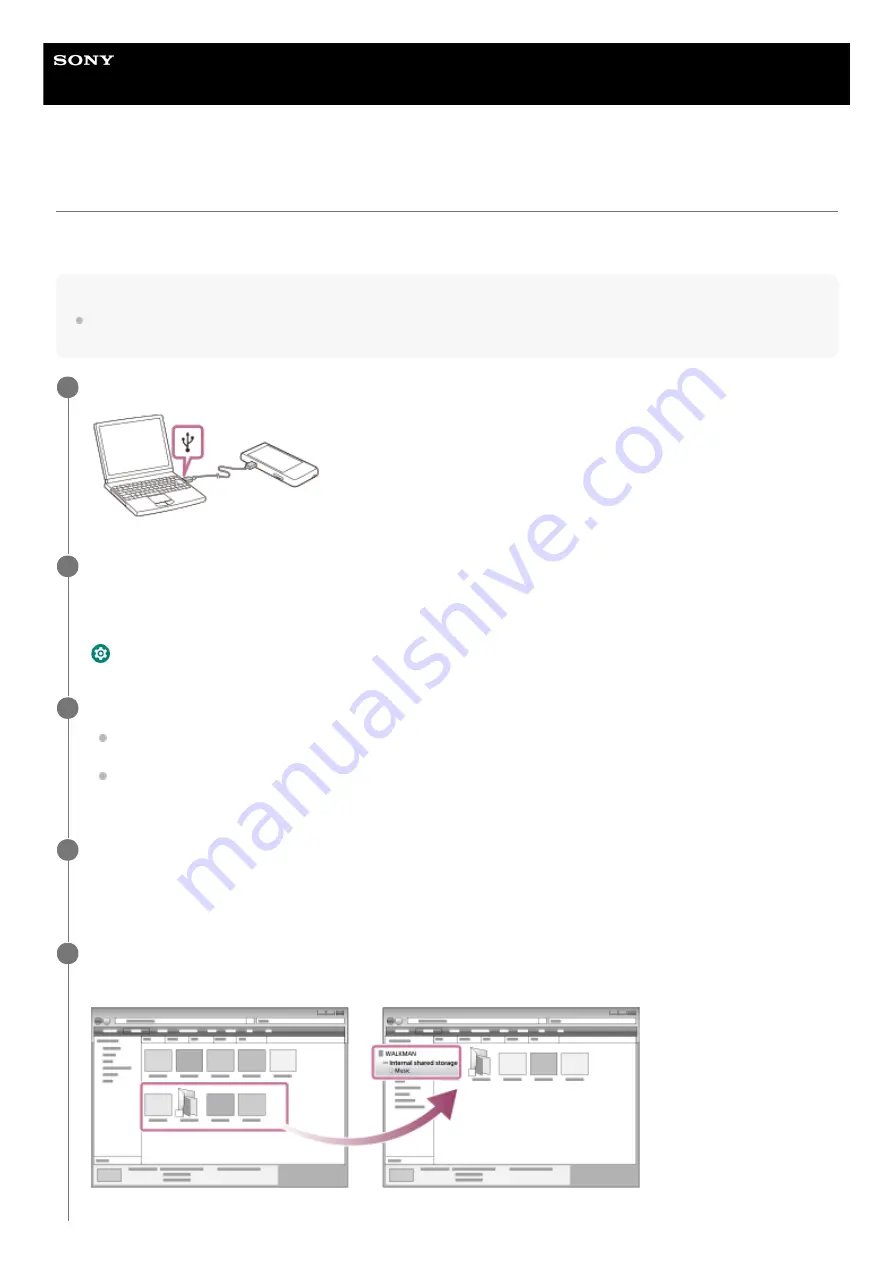
Digital Media Player
NW-ZX505/ZX507
Transferring content using Windows Explorer
You can transfer music content directly by dragging and dropping it from Windows Explorer.
“Music player” can only play the audio for video content.
Note
If you connect the player to a battery-powered computer, the battery of the computer will deplete. When you connect the player to
a computer for a long period of time, connect the computer to an AC power supply.
Connect the player to the computer via USB.
1
Confirm the [Use USB for] menu on the player. Select [File Transfer], and tap [OK].
If the [Use USB for] menu does not appear, you can access the menu from the Settings app.
Swipe the Home screen upwards.
Tap the menu items in the following order.
[Settings]
-
[Connected devices]
-
[USB].
2
Open the [WALKMAN] folder as follows.
Windows 10:
Open [File Explorer] from the [Start] menu. Select [WALKMAN] from the left pane.
Windows 8.1:
Open [File Explorer] from [Desktop]. Select [WALKMAN] from the list under [This PC].
3
Open the [Music] folder in [Internal shared storage].
You can also transfer music content to a microSD card.
Select the folder with the name of the microSD card instead of [Internal shared storage].
4
Drag-and-drop the files or folders on the computer to the [Music] folder.
Drag-and-drop video content to the [Music] folder as well.
5
61
Summary of Contents for WALKMAN NW-ZX505
Page 11: ...5 006 039 11 7 Copyright 2019 Sony Corporation 11 ...
Page 48: ...5 006 039 11 7 Copyright 2019 Sony Corporation 48 ...
Page 63: ...Supported formats 5 006 039 11 7 Copyright 2019 Sony Corporation 63 ...
Page 67: ...Preparing music content Supported formats 5 006 039 11 7 Copyright 2019 Sony Corporation 67 ...
Page 78: ...Updating the system software 5 006 039 11 7 Copyright 2019 Sony Corporation 78 ...
Page 108: ...Restarting the player 5 006 039 11 7 Copyright 2019 Sony Corporation 108 ...






























