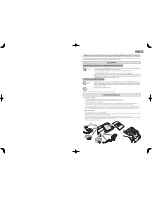14
The headphones/earphones with a remote control
A
VOL +, – buttons
Press to adjust the volume.
B
Jog lever (
.
•
NX
/ENT •
>
,
TUNE – • BAND • TUNE +)
NX
/ENT (to press): play, pause,
enter
.
(to slide towards): REW
>
(to slide towards): FF
BAND (to press): select a band
TUNE – (to slide towards): tune
backward
TUNE + (to slide towards): tune
forward
C
Display window
D
x
(stop) button
E
(group) +, – buttons
F
RADIO ON/OFF button
Press to turn on or off the radio.
G
Clip
H
HOLD switch
To prevent the buttons from being
accidentally operated when you carry
the player, use this function.
I
DISPLAY button
J
P-MODE/
button
K
SOUND button
F
G
H
I
J
K
B
C
D
E
A