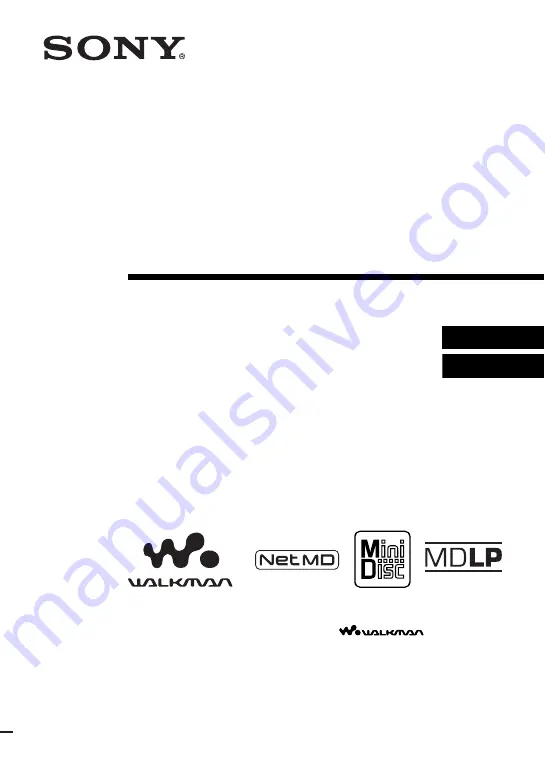
3-266-437-11(1)
Portable
MiniDisc Player
Operating Instructions
Player Operation ________________________________
Software Operation ______________________________
© 2004 Sony Corporation
MZ-NF520D
“WALKMAN” is a registered trademark of Sony Corporation to
represent Headphone Stereo products.
is a
trademark of Sony Corporation.
















