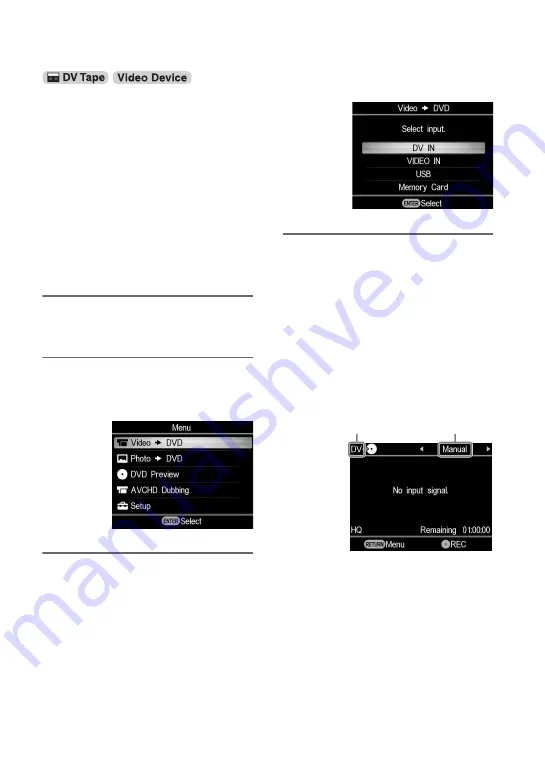
56
This mode allows you to record video on
the DVDirect while controlling playback
manually on the connected video device.
Initially, turn on the DVDirect (page 29),
insert a disc (page 30) and connect cables
for recording (pages 33 and 34).
z
Hint
• If all the preparations are complete for copying,
the DVDirect detects a signal from a video
device connecting to the VIDEO IN or DV IN
connector, and the display window in step 4
appears automatically. You can skip steps 1 to
3.
1
Press the RETURN button.
The [Menu] display appears.
2
Make sure that [Video
b
DVD] is
selected, and press the ENTER
button.
3
Press
V
or
v
to select the input
connected to the video device
and press the ENTER button.
When connecting to the video device
with the DV (i.LINK) cable, select [DV
IN]. When connecting to the video
device with the A/V cable, select
[VIDEO IN].
4
Make sure that the video device is
correctly connected to the
DVDirect.
For connection with DV (i.LINK)
cable:
[DV] appears in the top left of the
display window, and the copy mode
appears at the top right of the display
window. Press
B
or
b
to select
[Manual].
For connection with A/V cables:
[VIDEO] appears in the top left of the
display window. Go to step 5.
Copying Manually
Type of input
Copy mode
Summary of Contents for VRDMC6 - DVDirect Compact Size DVD Burner
Page 85: ...85 Additional Information the DVDirect is accessing it as data may be rendered unreadable ...
Page 89: ......
Page 90: ......
Page 91: ......
Page 92: ...P N 7925000045B Sony Corporation Printed in China ...






























