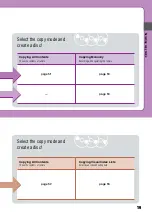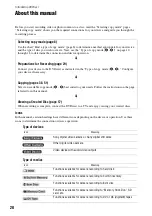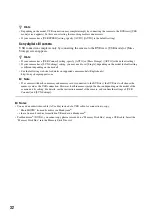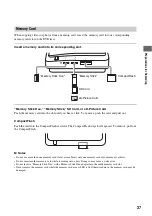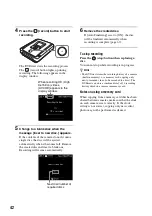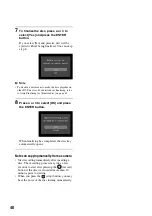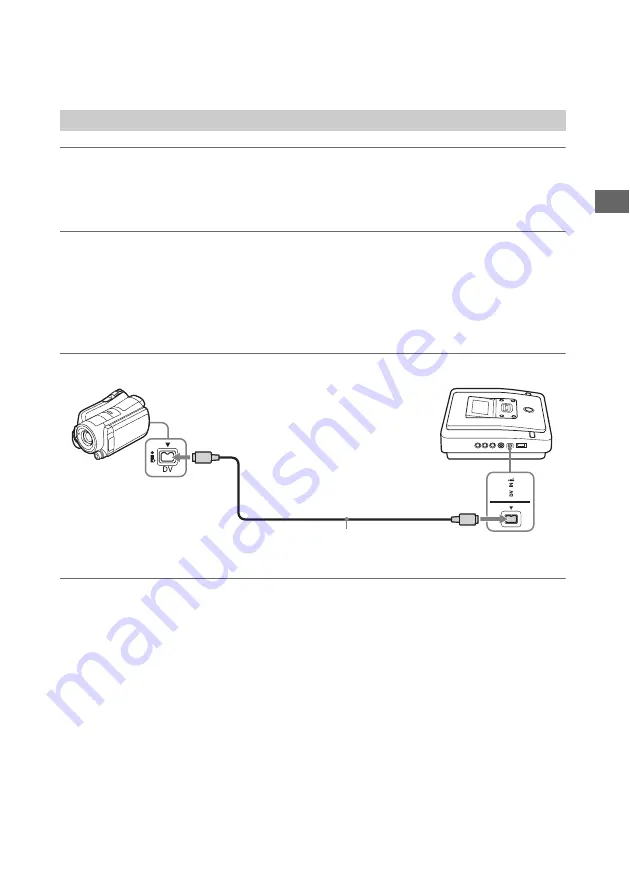
33
Prep
arat
io
ns
f
o
r
R
e
co
rdi
n
g
1
Turn on the camera.
b
Note
• For the camera, make sure that the AC adapter is connected to the AC power cord.
2
Set the camera to playback mode.
• Playback operation differs among camcorders. For most camcorders, switch the power/mode button to playback,
PLAY/EDIT or VTR mode to play video or perform recording. For details, refer to the operating instructions of
your camcorder.
• When you copy HD (High Definition) videos using High Definition Handycam
®
(HDV) by connecting with DV
(i.LINK) cable, set the [i.LINK CONV] setting on the Handycam
®
to [ON]. This will down-convert videos
recorded in HD (High Definition) to SD (Standard Definition) quality.
3
Connect the camera to the DVDirect.
b
Notes
• A DV (i.LINK) cable is for DV output from DV digital video camera only. You cannot record videos from MICROMV
or HDV camcorders (HDV format) and other digital video devices having an i.LINK connector. You need an audio/
video cable (AV cable) for these devices.
• The following models are not supported for recording with a DV (i.LINK) cable. Use an audio/video cable.
– DCR-VX700
– DCR-VX1000
– HDR-FX1
– HDR-FX7
– HDR-FX1000
DV (i.LINK) cable
DV connector
DV IN connector
DV (i.LINK) cable
(not supplied)