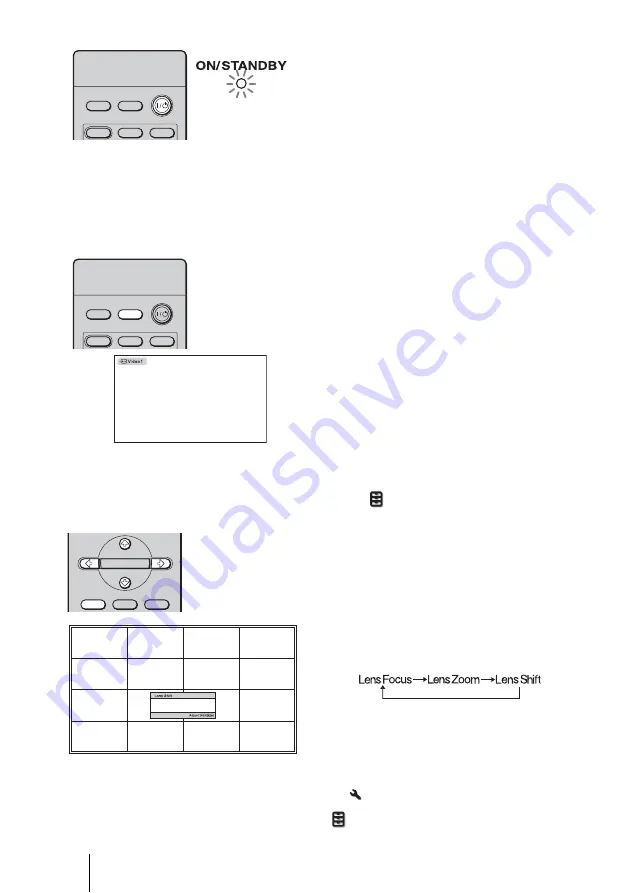
22
Tips
• You can select the desired language for the menu screen. For details, refer to “Step 4: Selecting
the Menu Language”. (
• When “Auto Input Search” is set to “On” in the Function
menu, the input terminal with
effective signals is automatically displayed by pressing INPUT. (
Tip
When “Lens Control” is set to “Off” on the Installation
menu, you cannot adjust the vertical
picture position. (
When “Test Pattern” is set to “Off” on the Function
menu, the test pattern is not displayed.
2
Press the
?
/
1
(ON/STANDBY)
switch to turn on the projector.
The ON/STANDBY indicator flashes
in green, and then lights in green.
When the ON/STANDBY indicator
flashes, “Starting...” appears on the
screen.
3
Turn on the equipment
connected to the projector.
Refer to the operating instructions of
the connected equipment.
4
Press INPUT to project the
picture on the screen.
Each time you press the button, the
input indication and equipment to be
projected change. (
5
Adjust the vertical picture
position.
Press the LENS button repeatedly until
the Lens Shift adjustment window (test
pattern) appears. Then select the proper
vertical position by pressing the
M
/
m
/
<
/
,
buttons. Each time you press
the LENS button, the LENS adjustment
window appears in order.
To move the position upward, press
M
/
,
.
To move the position downward,
press
m
/
<
.
INPUT
LIGHT
STANDARD
CINEMA
DYNAMIC
Flashes in green for
a few seconds, and
then lights in green.
INPUT
LIGHT
STANDARD
CINEMA
DYNAMIC
ADJ PIC
MENU
LENS
ENTER






























