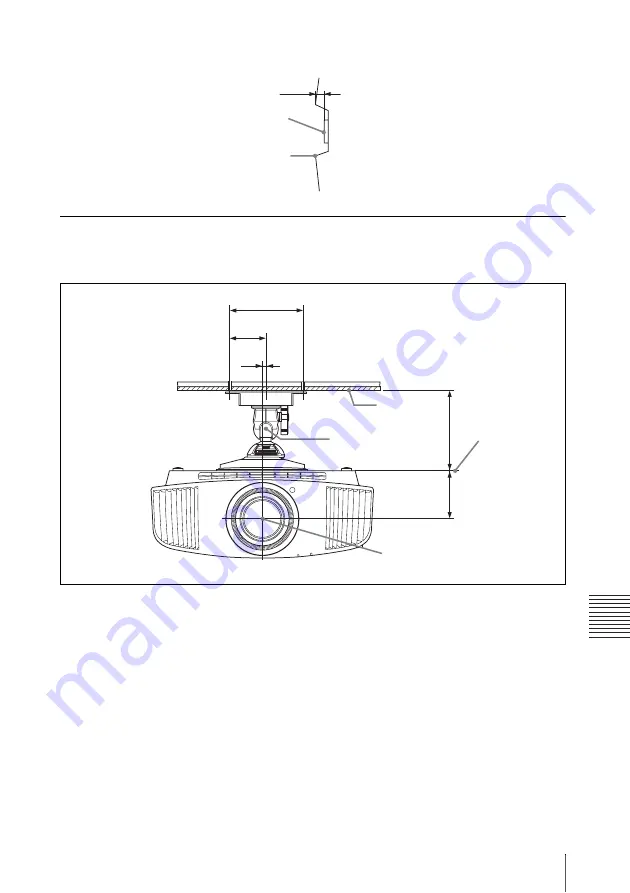
65
Dimensions
O
ther
s
The distance between the front of the lens and the front of the cabinet
Unit: mm (inches)
Attaching the PSS-H10 projector suspension support
Front view
Unit: mm (inches)
36.8 (1
7
/
16
)
Front of the lens
Front of the cabinet
150 (5
29
/
32
)
75
(2
15
/
16
)
8
(
5
/
16
)
Ceiling
Center of the
supporting pole
The bottom
surface of the
mount bracket
Center of the lens
175 (
6
7
/
8
)
108 (
4
1
/
4
)
















































