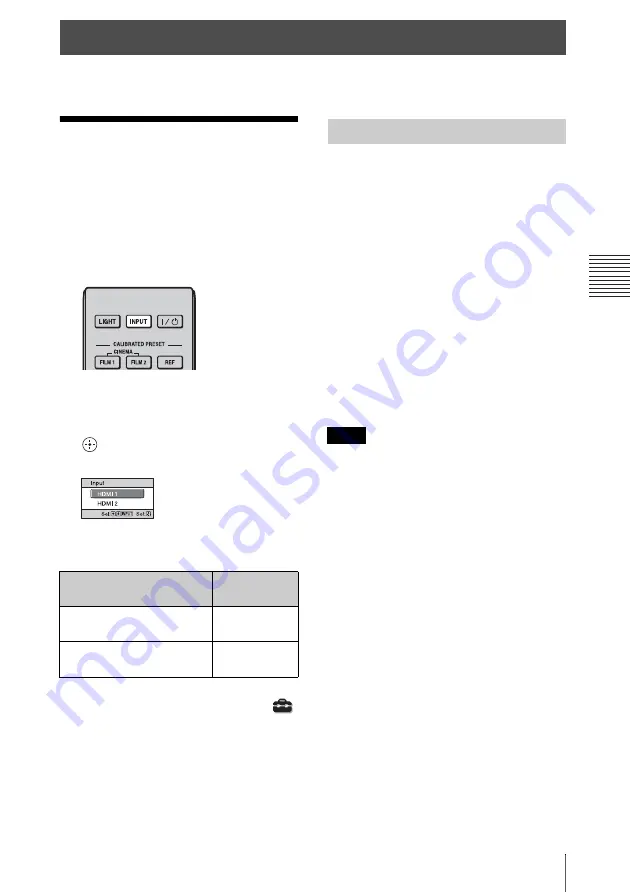
13
Projecting the Picture
Pr
oj
ec
ting
This section describes how to operate the unit to view the picture from the equipment connected
to the unit. It also describes how to adjust the quality of the picture to suit your taste.
Projecting the
Picture
1
Turn on both the unit and the
equipment connected to the unit.
2
Press INPUT to display the input
palette on the screen.
3
Select the equipment from which you
want to display images.
Press INPUT repeatedly or press
M
/
m
/
(enter) to select the equipment from
which to project.
Tip
When “Status” is set to “Off” on the Setup
menu, the input palette does not appear. Press
the INPUT button to switch between input
terminals in sequence.
1
Press the
?
/
1
(ON/STANDBY)
button.
A message “POWER OFF?” appears on
the screen.
2
Press the
?
/
1
(ON/STANDBY) button
again before the message disappears.
The ON/STANDBY indicator flashes in
green and the fan continues to run to
reduce the internal heat.
The fan stops and the ON/STANDBY
indicator changes from flashing green to
remaining red.
The power is turned off completely, and you
can disconnect the AC power cord.
Never disconnect the AC power cord while the
indicator is flashing.
You can turn off the unit by holding the
?
/
1
(ON/STANDBY) button for about 1 second,
instead of performing the above steps.
Projecting
To view the picture from
Press INPUT
to display
Equipment connected to the
HDMI 1 connector
HDMI 1
Equipment connected to the
HDMI 2 connector
HDMI 2
Example: To view the picture from the
video equipment connected to the HDMI
1 connector of this unit.
Turning Off the Power
Note














































