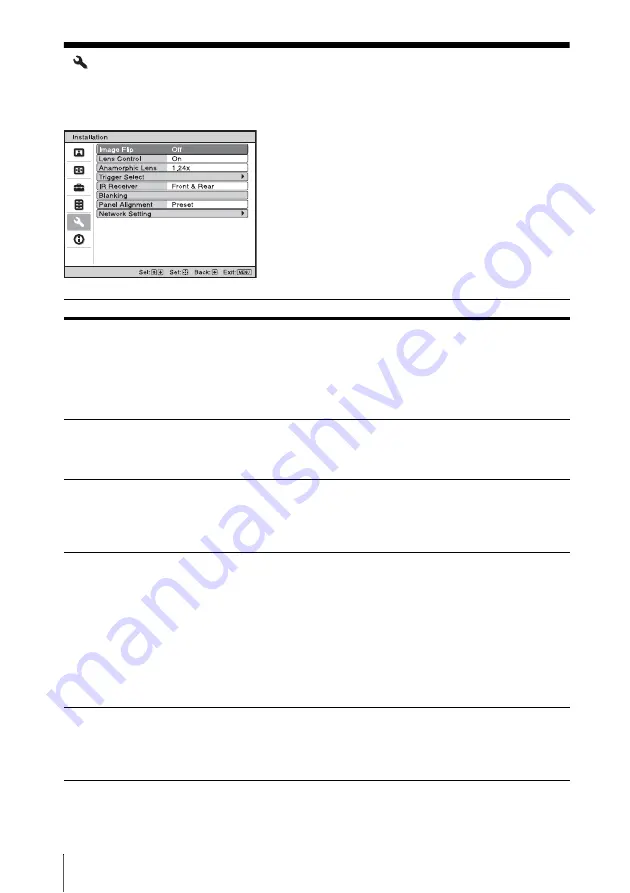
34
Installation Menu
Installation Menu
The Installation menu is used for changing the installation settings.
Setting items
Description
Image Flip
Flips the picture on the screen horizontally and/or vertically.
HV:
Flips the picture horizontally and vertically.
H:
Flips the picture horizontally.
V:
Flips the picture vertically.
Off:
The picture does not flip.
Use this item for installation for the backside projection or ceiling
installation.
Lens Control
Avoids any operation of the lens such as “Lens Focus,” “Lens Zoom,”
and “Lens Shift,” by mistake.
On:
Enables adjustment of the lens.
Off:
Prevents any adjustment of the lens.
Anamorphic Lens
Select a setting to match the anamorphic lens conversion ratio.
1.24x:
Select this when you use an anamorphic lens with a horizontal
rate of 1.24×.
1.32x:
Select this when you use an anamorphic lens with a horizontal
rate of 1.32×.
Trigger Select
Switches the output function of the TRIGGER 1/TRIGGER 2 connector.
Off:
Turns off the TRIGGER connector function.
Power:
Outputs 12 V signals from the TRIGGER 1/TRIGGER 2
connectors when the unit is on. The TRIGGER 1/TRIGGER 2
connectors do not output any signals when the unit is in standby.
V Stretch:
Works with the “Aspect” setting’s “V Stretch”
(page 27) and outputs a 12 V signal from the TRIGGER 1 or TRIGGER
2 connector.
2.35:1 Zoom:
Works with the “Aspect” setting’s “2.35:1 Zoom”
(page 27) and outputs a 12 V signal from the TRIGGER 1 or TRIGGER
2 connector.
IR Receiver
Selects the remote control detectors (IR Receiver) on the front and rear
of the unit.
Front & Rear:
Activates both the front and rear detectors.
Front:
Activates the front detector only.
Rear:
Activates the rear detector only.






























