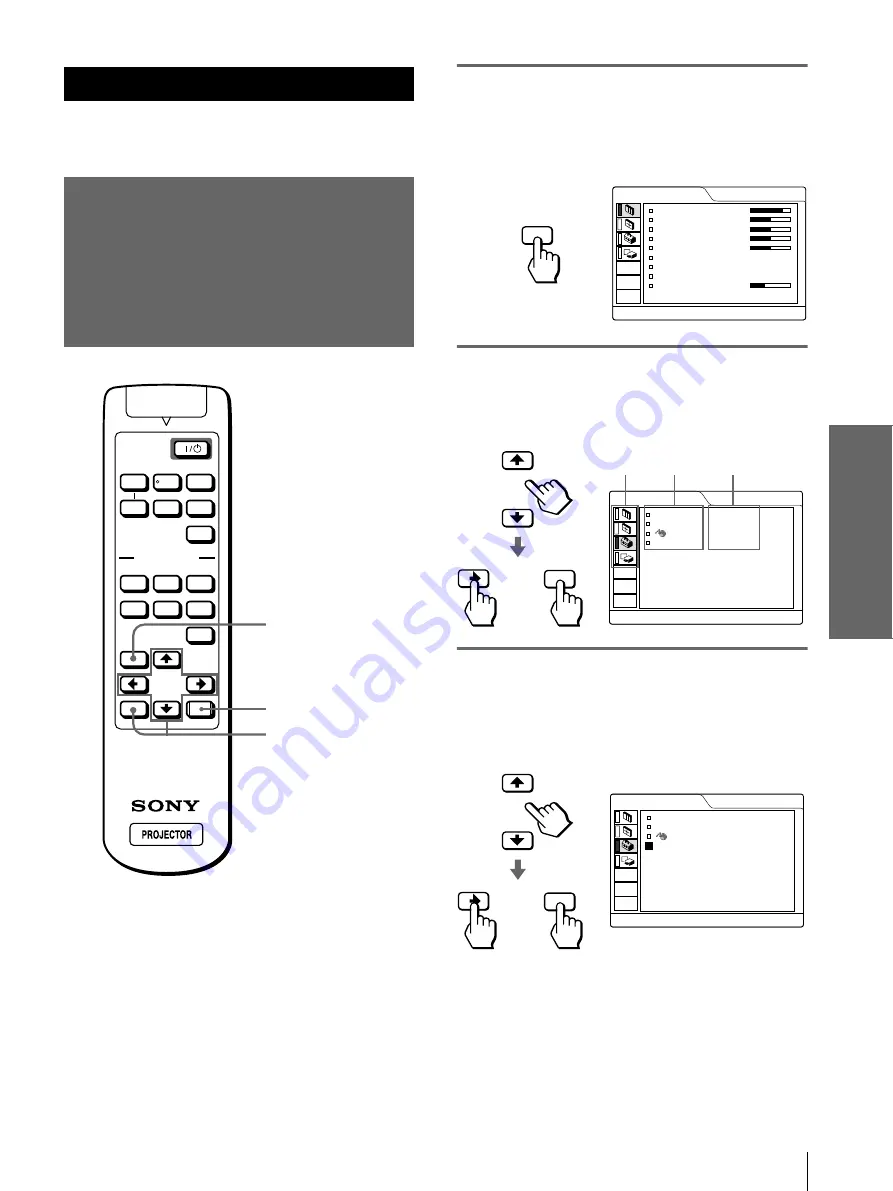
17
GB
Operation through the Menus
Using
the M
e
n
u
s
Using the Menus
This section describes how to make various
adjustments and settings using the menus.
Operation through
the Menus
1
Press MENU.
The menu appears.
The menu presently selected is shown as a
yellow button.
2
Press
M
or
m
to select a menu,
and press
,
or ENTER.
The selected menu appears.
3
Select an item you want to
adjust.
Use
M
or
m
to select an item, and press
,
or
ENTER.
VOLUME
MS SLIDE
DYNAMIC STANDARD
LIVING
USER 1
MENU
ENTER
RESET
USER 2
USER 3
OFF
APA
INPUT
VIDEO MEMORY
+
–
SIDE
SHOT
+
–
1
RESET button
2,3,4
PICTURE CTRL
CONTRAST:
BRIGHT:
COLOR:
HUE:
SHARP:
D.PICTURE:
COLOR TEMP:
COLOR SYS:
VOLUME:
VIDEO 1
8 0
5 0
5 0
5 0
5 0
OFF
HIGH
AUTO
3 0
MENU
SET SETTING
STATUS:
INPUT-A:
LANGUAGE:
POWER SAVING:
VIDEO 1
ON
COMPONENT
ENGLISH
OFF
ENTER
Settings
Items
Menus
or
ENTER
SET SETTING
STATUS:
INPUT-A:
LANGUAGE:
POWER SAVING:
VIDEO 1
ON
COMPONENT
ENGLISH
OFF
or
















































