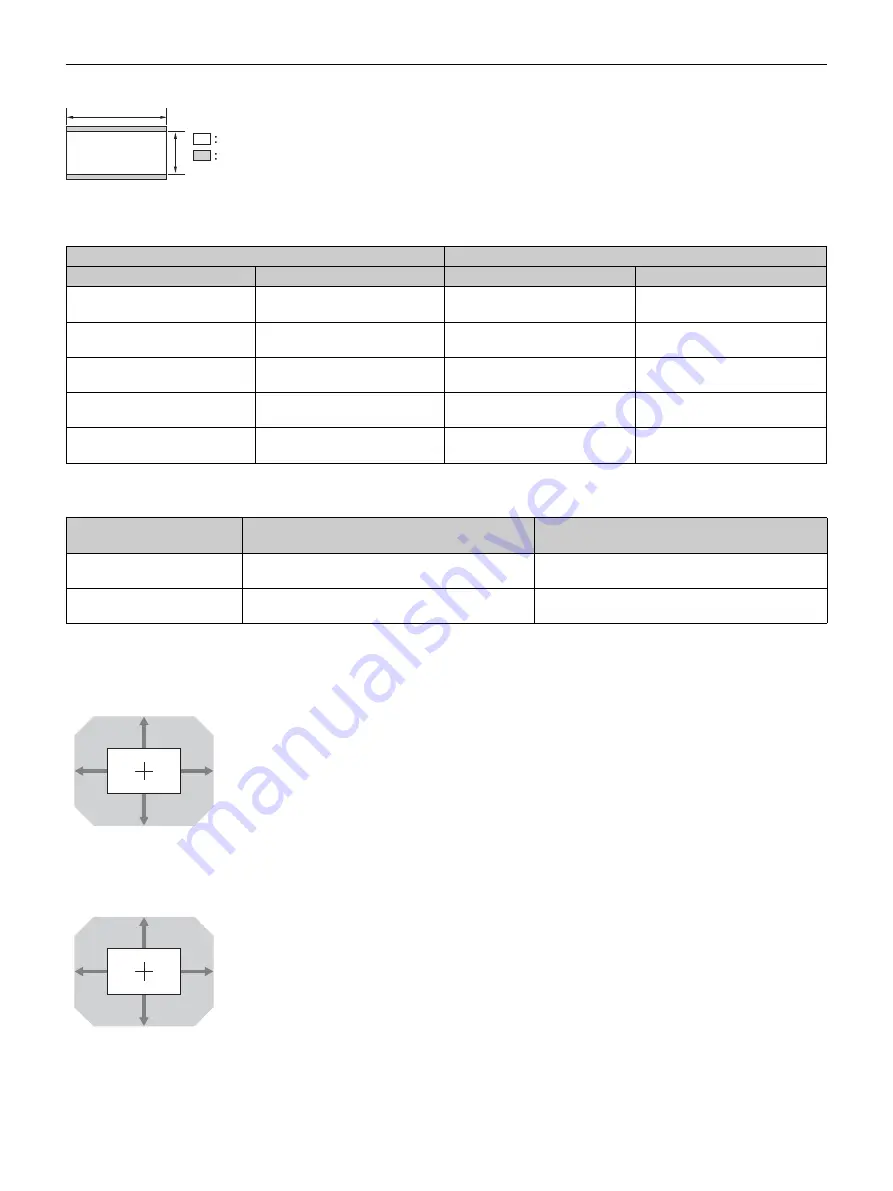
51
When projecting in 2.35:1 format
Projection distance
Unit: m (inches)
Projection distance formula
D: Projected image size (Diagonal)
Unit: m (inches)
Lens shift range
VPLL-Z7008
VPLL-Z7013
Projection image size
Projection distance L
Diagonal
Width × Height
VPLL-Z7008
VPLL-Z7013
80" (2.03 m)
1.87 × 0.80
(74 × 31)
1.49 – 1.89
(59 – 74)
2.33 – 5.10
(92 – 200)
100" (2.54 m)
2.34 × 0.99
(92 × 39)
1.88 – 2.39
(74 – 94)
2.93 – 6.39
(116 – 251)
120" (3.05 m)
2.80 × 1.19
(110 × 47)
2.26 – 2.88
(89 – 113)
3.53 – 7.69
(139 – 302)
150" (3.81 m)
3.51 × 1.49
(138 × 59)
2.85 – 3.61
(112 – 142)
4.43 – 9.63
(175 – 379)
200" (5.08 m)
4.67 × 1.99
(184 × 78)
3.82 – 4.84
(151 – 190)
5.93 – 12.86
(234 – 506)
Lens
Projection distance L
(minimal length)
Projection distance L
(maximal length)
VPLL-Z7008
L = 0.019441 × D – 0.0733
(L = 0.765407 × D – 2.8875)
L = 0.024567 × D – 0.0664
(L = 0.967219 × D – 2.6152)
VPLL-Z7013
L = 0.030024 × D – 0.0800
(L = 1.182064 × D – 3.1491)
L = 0.064723 × D – 0.0756
(L = 2.548138 × D – 2.9775)
2.35
1
Video display area
Projection area
62%
62%
18%
18%
VS + = VS – = 62 – 3.444 × (HS + or HS –) [%]
HS + = HS – = 18 – 0.290 × (VS + or VS –) [%]
100%
100%
31%
31%
VS + = VS – = 100 – 3.226 × (HS + or HS –) [%]
HS + = HS – = 31 – 0.310 × (VS + or VS –) [%]
Summary of Contents for VPL-GTZ270
Page 54: ...Sony Corporation ...




































