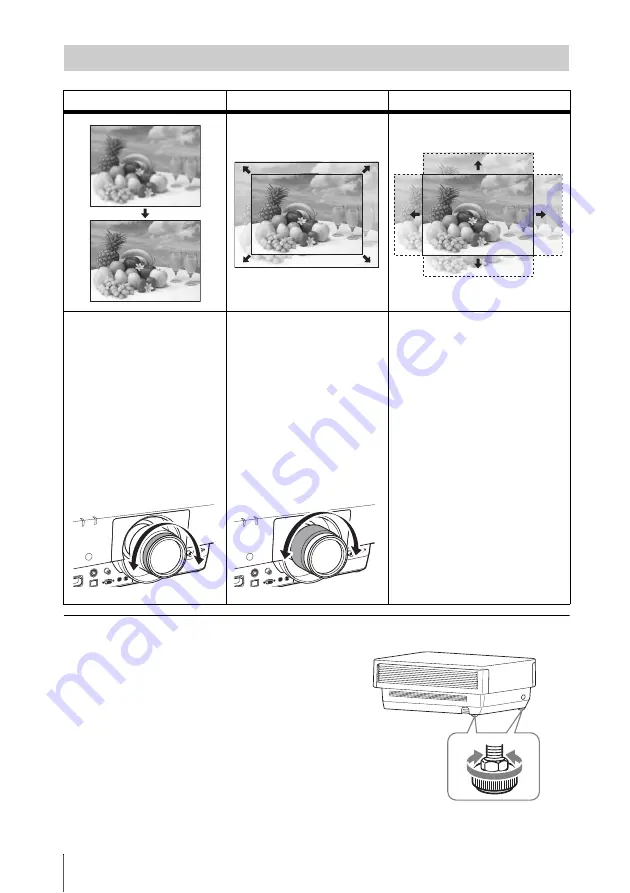
12
Projecting an Image
Adjusting the tilt of the projector with the adjusters
When the projector is installed on an uneven
surface, you can adjust using the adjusters.
To correct any trapezoidal distortion of the
projected image, use the Keystone feature
(page 5,
And you can also broaden the adjustment
range by removing the nuts from the
adjuster.
Adjusting the Focus, Size, and Position of the Projected image
Focus
Size (Zoom)
Position (Lens shift)
When attaching the Electric
focus lens
Press the FOCUS key on the
projector or the Remote
Commander then press the
B
/
b
key (or
V
/
v
key) to adjust
the focus.
When attaching the Manual
focus lens
Turn the Focus Ring to adjust
the focus.
When attaching the Electric
zoom lens
Press the ZOOM key on the
projector or the Remote
Commander then press the
B
/
b
key (or
V
/
v
key) to adjust
the size.
When attaching the Manual
zoom lens
Turn the Zoom Ring to adjust
the size.
Press the SHIFT key on the
projector or the Remote
Commander then press the
V
/
v
/
B
/
b
key to adjust the position.
To return the lens to the center
position of the projected image
Press the RESET key on the
Remote Commander while
adjusting.
Summary of Contents for VPL-FX500L
Page 54: ...Sony Corporation ...












































