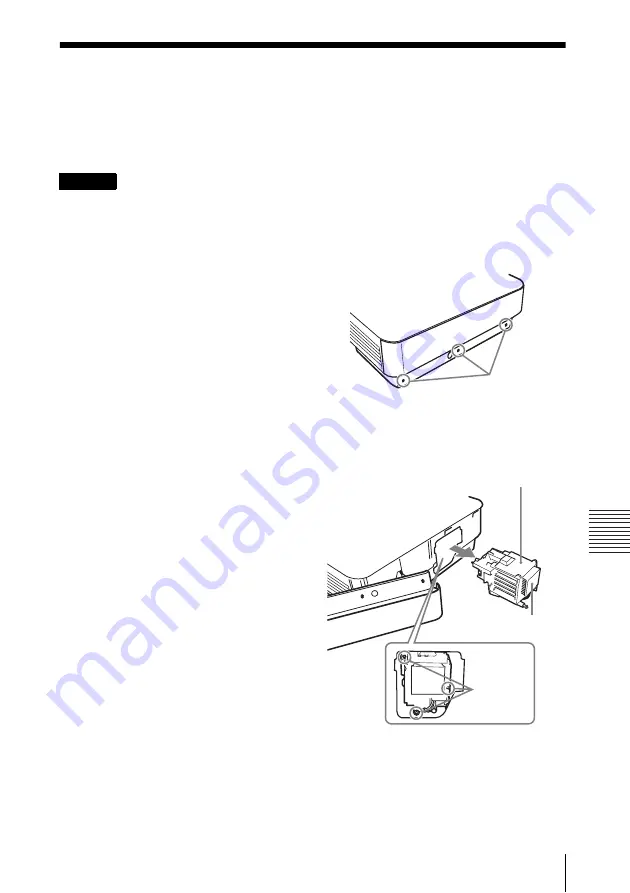
31
Replacing the Lamp
Oth
e
rs
Replacing the Lamp
Replace the lamp with a new one if a message displayed on the projected image or the LAMP/
COVER indicator notifies you to replace the lamp (page 27).
Use an LMP-F230 projector lamp (for VPL-FX30)(not supplied), LMP-F272 projector lamp
(for VPL-FX35)(not supplied) for replacement.
• The lamp remains hot after the projector is
turned off.
If you touch the lamp, you may
burn your finger. When you replace the
lamp, wait for at least an hour after
turning off the projector for the lamp to
cool sufficiently.
• Do not allow any metallic or inflammable
objects into the lamp replacement slot after
removing the lamp, otherwise it may cause
electrical shock or fire. Do not put your
hands into the slot.
•
If the lamp breaks, contact qualified
Sony personnel.
Do not replace the lamp
yourself.
• When removing the lamp, be sure to pull it
out straight, by holding it by the specified
part. If you touch a part of the lamp other
than the specified part, you may be burned or
injured. If you pull out the lamp while the
projector is tilted, the pieces may scatter if
the lamp breaks any may cause injury.
1
Turn off the projector, and disconnect
the AC power cord from a wall outlet.
2
When the lamp has cooled
sufficiently, open the rear panel by
loosening the three screws.
3
Loosen the three screws on the lamp
then pull out the lamp by its grab.
Caution
Screws
Rear
Grab
Burn-out
Screws
Summary of Contents for VPL-FX30
Page 49: ...Sony Corporation ...






























