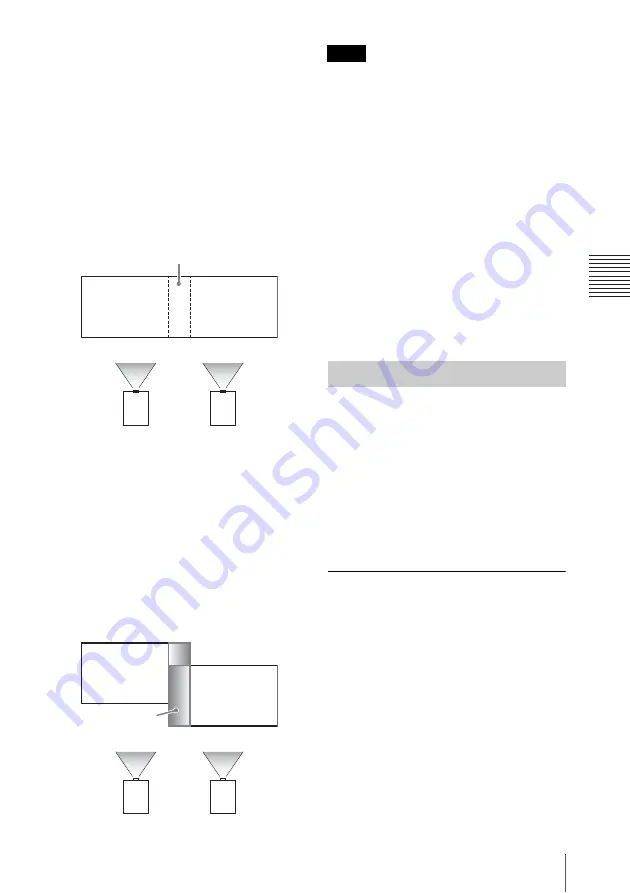
19
Projecting an Image
Pr
oj
ec
ting
/A
dj
us
ting
an I
m
age
2
Enable the Edge Blending function.
Display the main menu to set “Edge
Blending” to “On” in the Installation
menu.
3
Set the position of blending.
Choose the position (top/bottom/left/
right) for blending.
4
Assign the blending width.
Set the blending width according to the
overlapping range for the source signal.
5
Adjust using “Zone Black Level Adj.”
Adjust each correction zone by “Zone
Black Level Adj.” for the most uniform
black level between each zone.
During this adjustment, a black image is
automatically projected.
6
Set “Blend Gamma.”
Select the gamma mode in which the
overlapping of images is least
noticeable.
• The procedure shown above is for general
guidance. Your own installation may vary
according to the situation.
• In case of multiple projectors, use the color
matching function (page 34) to adjust for
differences in color and brightness.
Note that more detailed adjustment for Edge
Blending is possible using a PC application.
For more details, consult with qualified Sony
personnel.
• When multiple projectors are set up in a line,
the temperature inside the projectors may
increase due to exhaust vent proximity, and
an error indication may result.
In this case, space the projectors farther apart
and/or install deflection partitioning between
them.
For more details, consult with qualified Sony
personnel.
1
Press the
?
/
1
key on the main unit or
the
1
key on the Remote Commander.
The projector starts shutdown and turns
off. If you press the
?
/
1
key on the main
unit or the
?
key on the Remote
Commander within 5 seconds again,
shutdown is cancelled.
2
Unplug the AC power cord from the
wall outlet.
To turn off without displaying
confirmation message
Press and hold the
?
/
1
key on the main unit
for a few seconds (page 40).
Assign the position and width here.
Blend Gamma
correction
Notes
Turning Off the Power
Summary of Contents for VPL-FHZ700
Page 63: ...Sony Corporation ...






























