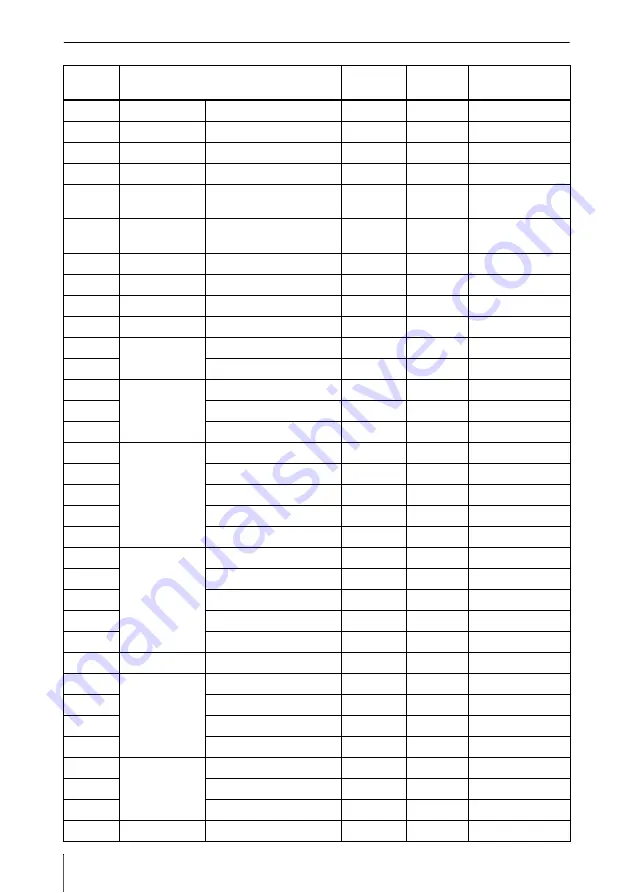
44
Specifications
Preset signals
Memory
No.
Preset signal
fH (kHz)
fV (Hz)
Sync
1
Video 60 Hz
60 Hz
15.734
59.940
–
2
Video 50 Hz
50 Hz
15.625
50.000
–
3
480/60i
480/60i
15.734
59.940
S on G/Y
4
575/50i
575/50i
15.625
50.000
S on G/Y
5
480/60p
480/60p (Progressive
component
31.470
60.000
S on G/Y
6
575/50p
575/50p (Progressive
component
31.250
50.000
S on G/Y
7
1080/60i
1035/60i, 1080/60i
33.750
60.000
S on G/Y
8
1080/50i
1080/50i
28.130
50.000
S on G/Y
10
720/60p
720/60p
45.000
60.000
S on G/Y
11
720/50p
720/50p
37.500
50.000
S on G/Y
21
640
×
350
VGA mode 1
31.469
70.086
H-pos, V-neg
22
VGA VESA 85 Hz
37.861
85.080
H-pos, V-neg
23
640
×
400
PC-9801 Normal
24.823
56.416
H-neg, V-neg
24
VGA mode 2
31.469
70.086
H-neg, V-pos
25
VGA VESA 85 Hz
37.861
85.080
H-neg, V-pos
26
640
×
480
VGA mode 3
31.469
59.940
H-neg, V-neg
27
Macintosh 13"
35.000
66.667
H-neg, V-neg
28
VGA VESA 72 Hz
37.861
72.809
H-neg, V-neg
29
VGA VESA 75 Hz
37.500
75.000
H-neg V-neg
30
VGA VESA 85 Hz
43.269
85.008
H-neg V-neg
31
800
×
600
SVGA VESA 56 Hz
35.156
56.250
H-pos, V-pos
32
SVGA VESA 60 Hz
37.879
60.317
H-pos, V-pos
33
SVGA VESA 72 Hz
48.077
72.188
H-pos, V-pos
34
SVGA VESA 75 Hz
46.875
75.000
H-pos, V-pos
35
SVGA VESA 85 Hz
53.674
85.061
H-pos, V-pos
36
832
×
624
Macintosh 16"
49.724
74.550
H-neg, V-neg
37
1024
×
768
XGA VESA 60 Hz
48.363
60.004
H-neg, V-neg
38
XGA VESA 70 Hz
56.476
69.955
H-neg, V-neg
39
XGA VESA 75 Hz
60.023
75.029
H-pos, V-pos
40
XGA VESA 85 Hz
68.677
84.997
H-pos, V-pos
41
1152
×
864
SXGA VESA 70 Hz
63.995
70.019
H-pos, V-pos
42
SXGA VESA 75 Hz
67.500
75.000
H-pos, V-pos
43
SXGA VESA 85 Hz
77.487
85.057
H-pos, V-pos
44
1152
×
900
Sunmicro LO
61.795
65.960
H-neg, V-neg
























