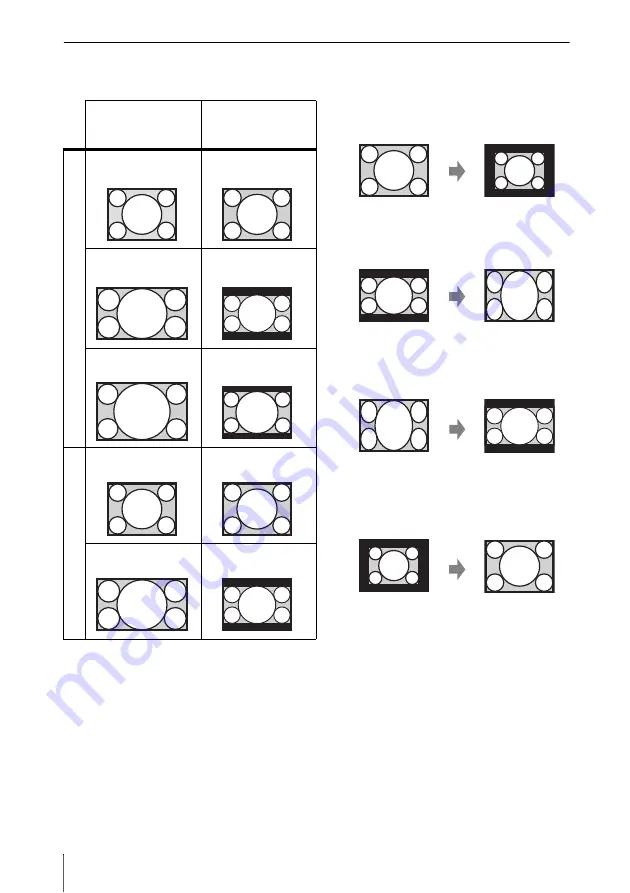
18
The Screen Menu
Aspect
VPL-DX140/DX120/DX100
*1: If you select “Normal,” the image is
projected in the same resolution as the
input signal without changing the aspect
ratio of the original image.
*2: If you select “4:3,” the image is projected
to fit the projected image size, regardless
of the aspect ratio of the image.
*3: Depending on the input signal, the
projected image may be projected as
illustrated below. In this case, select
“16:9.”
*4: Depending on the input signal, the
projected image may be projected as
illustrated below. In this case, select
“Zoom.”
Input signal
Recommended
setting value and
projected image
C
o
m
p
ut
er
s
ign
a
l
4:3
Full1
*1
16:9
Full1
*1 *2
16:10
Full1
*1 *2
Vi
deo
si
gn
al
4:3
4:3
*3
16:9
16:9
*4
Summary of Contents for VPL-DW120
Page 47: ...Sony Corporation ...






























