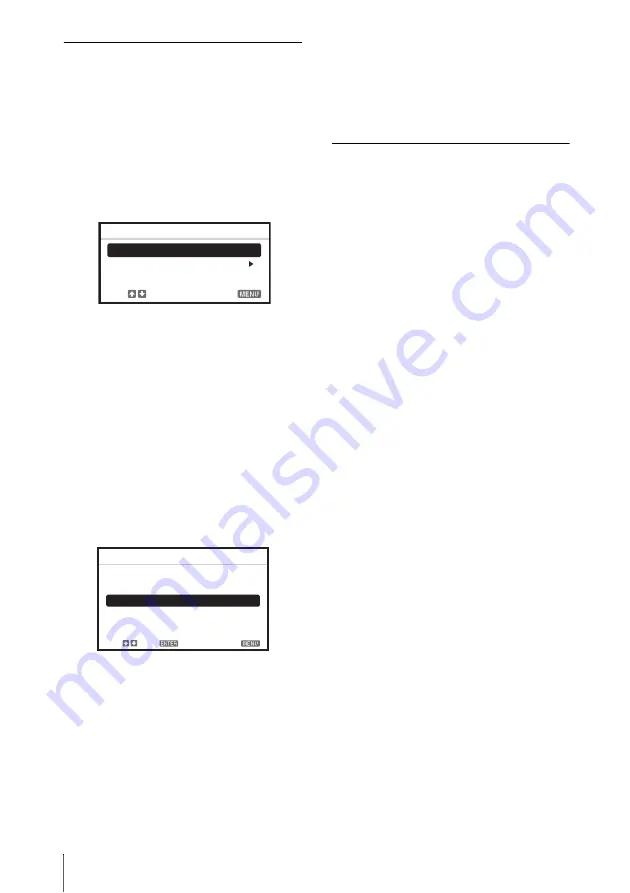
6
Location and Function of Controls
f
Setting the energy–saving mode
easily
ECO MODE key
Energy-saving mode can be set easily.
Energy-saving mode consists of “Lamp
Mode,” “Standby Mode”, “With Static
Signal” and “With No Input.”
1
Press the ECO MODE key to display
the ECO Mode menu.
2
Press the
V
/
v
key or ECO MODE key
to select ECO or User mode.
ECO:
Sets each mode to the optimum
energy-saving value.
Lamp Mode: Low
With No Input: Standby
With Static Signal: Lamp
Dimming
Standby Mode: Low
(go to step
6
)
User:
Sets each item of the energy-
saving mode menu as you desire
(go to step
3
).
3
Select “User” then press the
b
key.
The setting items appear.
4
Press the
V
/
v
key to select the item
then press the ENTER key.
5
Press the
V
/
v
key to select the setting
value.
6
Press the ENTER key to restore the
User screen.
For details on ECO Mode settings, see
“Lamp Mode” (page 27) and “Standby
Mode” (page 28) on the INSTALL
SETTING menu and “With No Input”
(page 24), “With Static Signal”
(page 24) on the SET SETTING menu.
Others
g
Infrared transmitter
About Remote Commander operation
• Direct the Remote Commander toward the
remote control detector.
• The shorter the distance between the
Remote Commander and the projector is,
the wider the angle within which the
Remote Commander can control the
projector becomes.
• Make sure that nothing obstructs the
infrared beam between the Remote
Commander and the remote control
detector on the projector.
ECO
User
ECO Mode
Sel:
Exit:
ECO Mode Menu
Lamp Mode
Standard
AUTO POWER SAVING
With No Input
Off
With Static Signal
Standby Mode
Standard
Off
User
Sel:
Set:
Exit:
Summary of Contents for VPL-CW255
Page 54: ...Sony Corporation ...







































