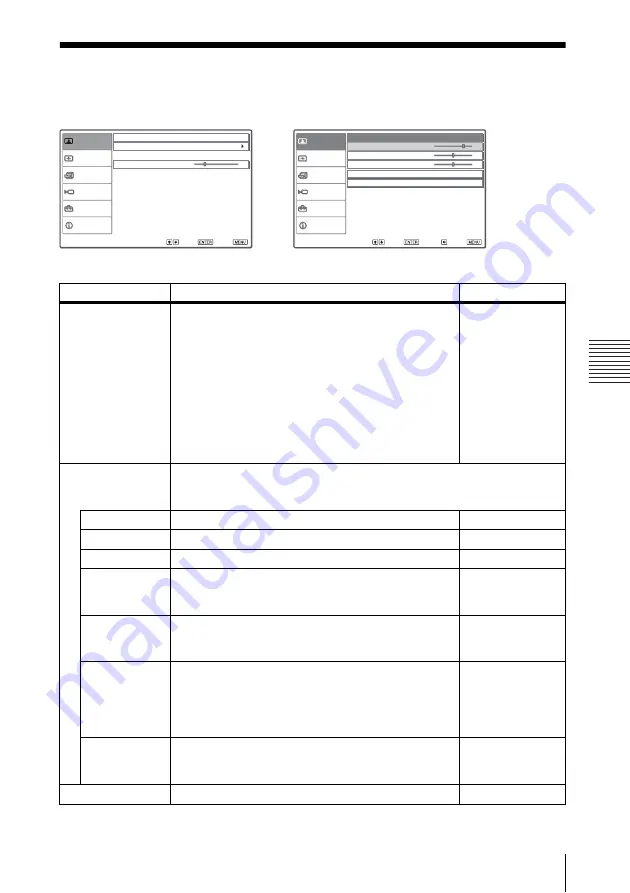
21
The Picture Menu
A
d
ju
s
tm
e
nt
s an
d Set
tin
g
s
U
s
in
g a M
enu
The Picture Menu
The Picture menu is used for adjusting the picture or volume.
Picture
Signal
Function
Setup
Installation
Information
Picture Mode:
Standard
Adjust Picture
Sel:
Set:
Exit:
30
Volume:
Sel:
Set:
Back:
Exit:
Picture
Signal
Function
Setup
Installation
Information
80
50
50
Adjust Picture
Standard
Contrast:
Brightness:
Sharpness:
Gamma Mode:
Color Temp.:
High:
Graphics
Setting items
Functions
Initial setting
Picture Mode
Selects the picture mode.
•
Dynamic:
Emphasizes the contrast to produce a
“dynamic” picture.
•
Standard:
Normally select this setting. If the picture
has roughness with the “Dynamic” setting, this
setting reduces the roughness.
•
Game:
Select for viewing game picture.
•
Living:
Select for viewing sports, music, digital
video camera picture.
•
Cinema:
Select for viewing film-like picture.
•
Presentation:
Select for viewing presentation files.
Standard
Adjust Picture...
The unit can store the setting values of the following sub menu items for
each “Dynamic,” “Standard,” “Game,” “Living,” “Cinema” or
“Presentation” picture mode separately.
Contrast
Adjusts the picture contrast.
80
Brightness
Adjusts the picture brightness.
50
Color
Adjusts color intensity.
50
Hue
Adjusts color tones. The higher the setting, the more
greenish the picture becomes. The lower the setting,
the more purplish.
50
Sharpness
Adjusts the picture sharpness. The higher the setting,
the sharper the picture becomes. The lower the setting,
the softer the picture becomes.
50
Gamma Mode
Selects a gamma correction curve.
•
Graphics:
Improves the reproduction of halftones.
Photos can be reproduced in natural tones.
•
Text:
Contrasts black and white. Suitable for images
that contain lots of text.
Graphics
Color Temp.
Adjusts the color temperature.
•
High:
Makes white colors bluish.
•
Low:
Makes white colors reddish.
High
Low (Video/S-
Video)
Volume
Adjusts the volume.
30






























