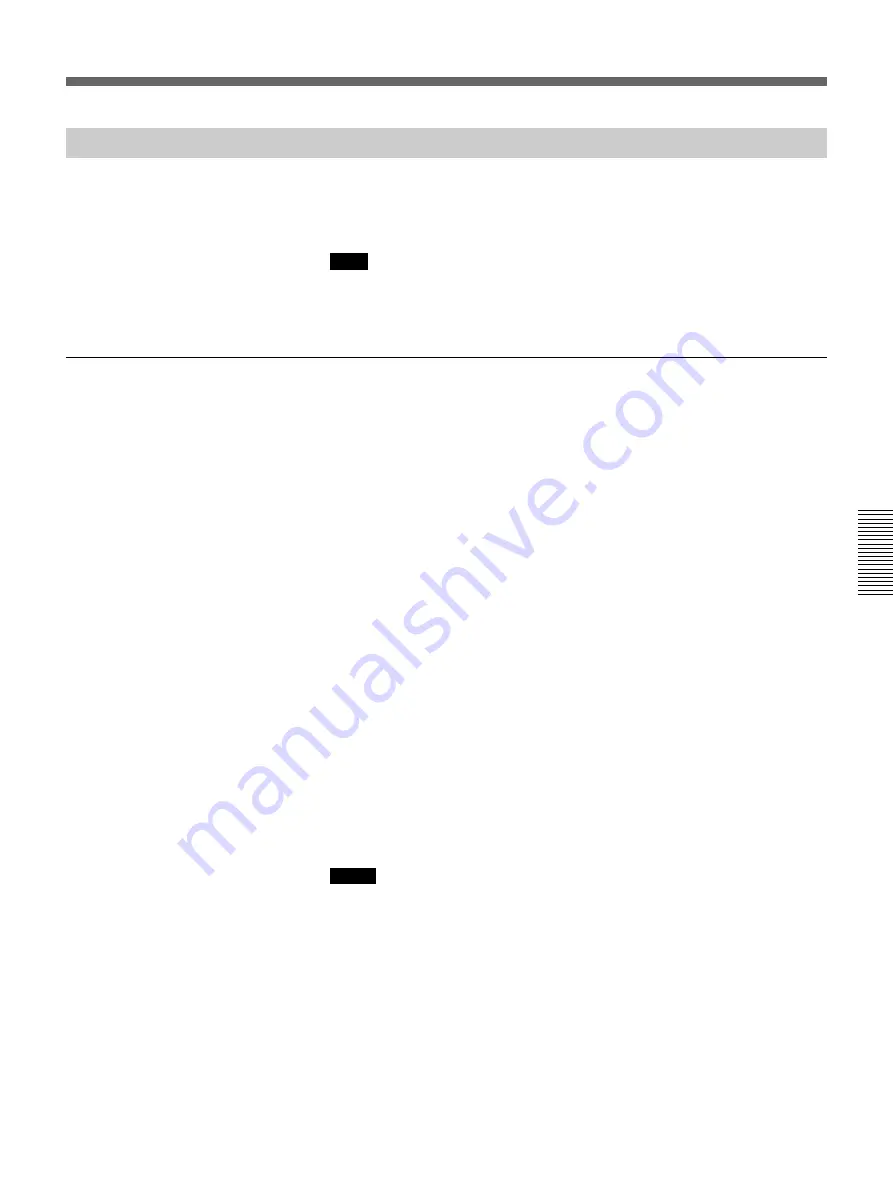
Adjustments
119
(GB)
Adjustments
Adjusting the Blue Registration
Adjust the blue signal so that it converges with the red signal which has
been adjusted. When the blue and red test patterns converge, the pattern is
seen as magenta.
Note
When you have adjusted the blue registration data and have saved the
adjustment data, reset the blue centering to the factory preset level.
For resetting, see page 138
(GB)
.
!™
Blue CENT (centering) adjustment
Adjust so that the center of the blue CROSS HAIR pattern is aligned with
that of the red pattern.
1
Press the CENT key.
The CROSS HAIR pattern and the cursor appear.
2
Press the ADJ B key.
3
Press the CUT OFF G key to display blue and red.
4
Reset the FINE centering data.
See “Resetting the Data” on page 138
(GB)
.
5
Press the arrow keys to align the center of the blue CROSS HAIR
pattern with that of the red pattern.
6
If the centers do not converge, press the CENT key again.
The projector enters the FINE centering mode for fine adjustment.
Each time you press the CENT key, the COARSE mode and FINE
mode are selected alternately, and you can use the two modes
appropriately. The adjustment data is stored for each mode separately.
While you hold down the arrow key in the FINE mode, “f” is displayed
around the adjustment position.
7
Press the arrow keys to align the center precisely.
Notes
• If the blue vertical lines are not aligned with those of the red pattern,
adjust the CRT conversion angle again.
For details, see “Adjusting the CRT Conversion Angle” on page 22
(GB)
.
• If the upper, lower, left or right part of the screen is de-focused, adjust the
scheimpflug again.
For details, see “
3
Adjusting the green scheimpflug” on page 83
(GB)
.
Summary of Contents for VPH-G90E
Page 161: ...Others 161 GB Others ...
Page 321: ...Divers 161 FR Divers ...






























