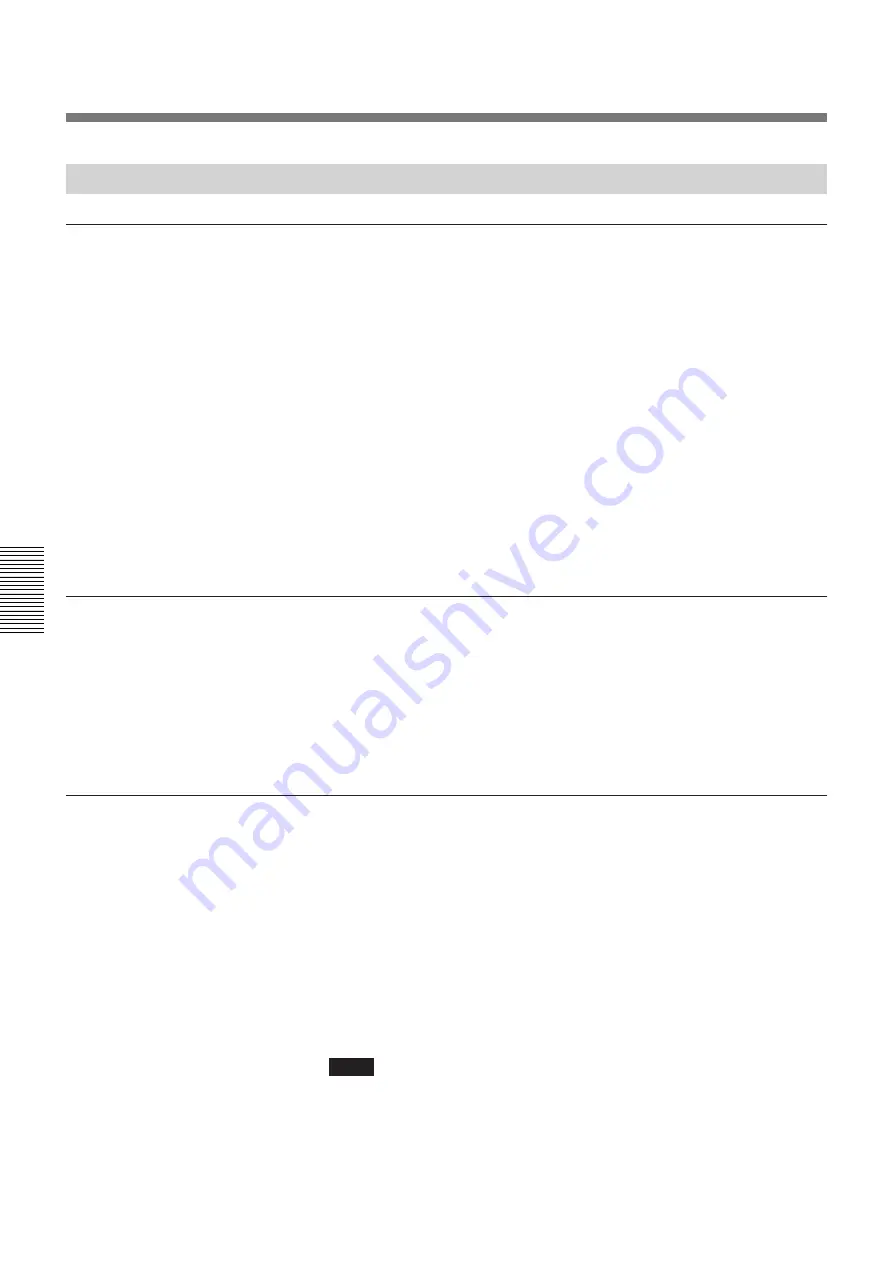
70
(EN)
Adjustments
Adjusting the Focus
Adjustments
Adjusting the Red and Blue Focus
4
Adjusting the red lens focus
1
Reset the centering adjustment data of the red signal.
For details, see “Resetting the data” on page 107 (EN).
2
Press the PATTERN key until the H-pattern is displayed.
3
Press the CUT OFF G and B keys to display the red signal only.
4
Loosen the R1 screw, slide it so that the letters H at the center of the
screen are in focus, then tighten the screw.
For details, see “Adjusting the green lens focus”on page 64 (EN).
5
Loosen the R2 screw, slide it so that the letters H at all four corners of
the screen are in focus, then tighten the screw.
Repeat steps
4
and
5
until the red focus adjustment is completed.
Proceed to adjust flapping of the red lens.
5
Adjusting flapping of the red lens
After adjusting the red lens focus, adjust flapping of the red lens (angle of
the red CRT).
Check the tilt of the focal surfaces at the upper, lower, left and right parts of
the screen, then adjust the focus with the H and V screws on the red CRT.
For details, see “Adjusting flapping of the green lens” on page 66 (EN).
Proceed to adjust the red magnetic focus, AQP and DQP.
6
Adjusting the red magnetic focus, AQP and DQP
After adjusting flapping of the red lens, cover the red lens with the cap for
magnetic focus adjustment. Then adjust the magnetic focus, AQP and
DQP.
To adjust them, perform the same procedure as for the green magnetic
focus, AQP and DQP.
For details, see “Adjusting the green magnetic focus and AQP/DQP” on pages 68
(EN) and 69 (EN).
Remove the cap for magnetic focus adjustment from the red
lens and proceed to adjust the blue lens focus if every part of
the screen for red signal is completely in focus.
Note
When the red magnetic focus adjustment mode is canceled, the red signal is
slightly defocused. This is because the offset function activates so that the
optimum picture is projected.
For details on defocused level, see “Fine magnetic focus and AQP/DQP
adjustments” on page 96 (EN).
Summary of Contents for VPH-G70Q
Page 362: ...Sony Corporation Printed in Japan ...






























