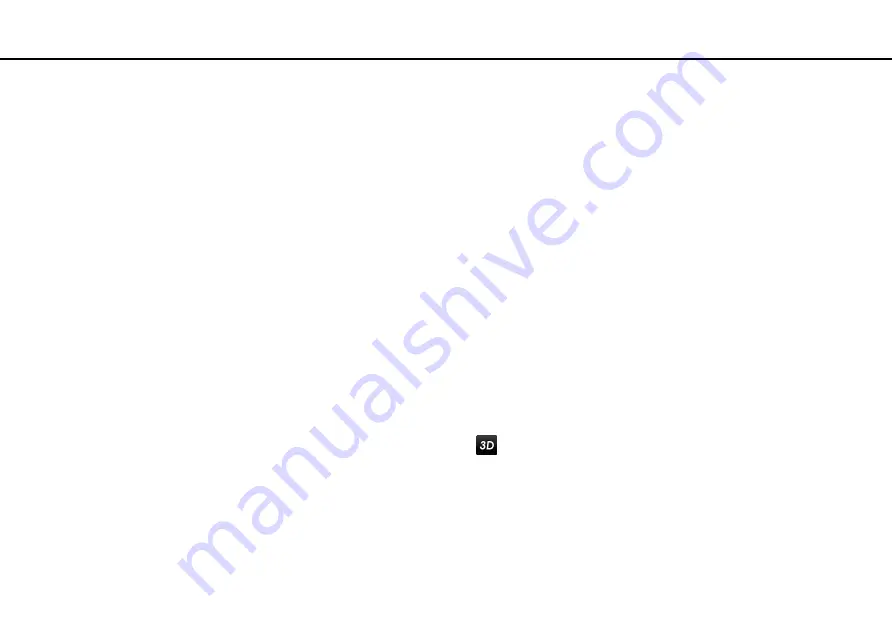
Troubleshooting >
Display
What should I do if some items do not fit on the computer screen?
Check that the text size is set to 100%. If not, some items, for example a software menu, may not be displayed correctly,
depending on the software you are using. See
Windows Help and Support
for more information on how to change the text
size.
What should I do if no image is displayed on my TV screen or external display connected
to the HDMI output port?
❑
Make sure you are using an HDCP-compliant display. The copyright protected content is not displayed on a non-HDCP
compliant display. See
Connecting a TV with an HDMI Input Port
Connecting a Computer Display or
for more information.
❑
Another external display may be connected to the monitor port on your computer or the port replicator. Press the
Fn
+
F7
keys to change the display output. See
Connecting a TV with an HDMI Input Port
or
Connecting a
Computer Display or a Projector
for more information.
What should I do if 3D images are not displayed on my 3D TV connected to the HDMI
output port?
❑
Change the 3D playback settings. To change the settings, click
located at the lower right corner of the
PowerDVD BD
window. See the help file included with the
PowerDVD BD
for more information.
❑
If the computer is connected to your 3D TV through an AV amplifier, make sure the AV amplifier supports 3D playback.
❑
Check the HDMI output resolution settings on the computer. If the resolution is not set to 1920 x 1080 or 1280 x 720,
images are not displayed in 3D.
❑
You should also see the manual that came with your 3D TV for more information on 3D playback.






























