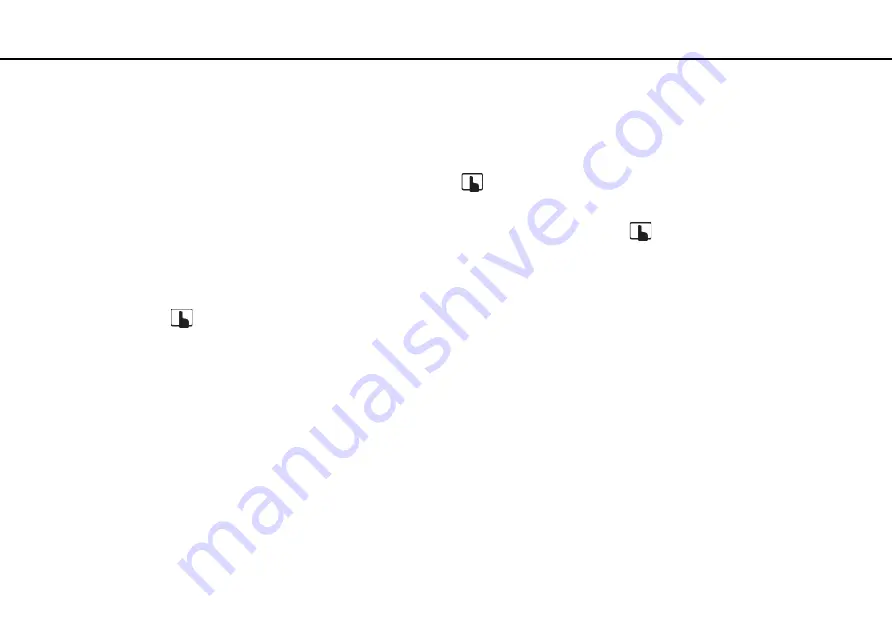
44
Using Your VAIO Computer >
Using the Touch Screen
The bezel sensor provides you with instant access to various functions, such as skipping to the next chapter, zooming in or
out text and photos, and displaying the on-screen keyboard. You can use such functions just by touching black glass sections
around the edges of the computer screen.
!
The bezel sensor is disabled at the time of delivery. You first need to press
and enable the bezel sensor. The button is located at the lower right
edge of the computer screen
.
For detailed information on the bezel sensor, see the Guide. To access the Guide, touch
.
To enable or disable the bezel sensor
Follow these steps to enable or disable the bezel sensor.
1
Touch and hold
located at the lower right edge of the computer screen for more than two seconds.
The touch function settings window appears.
2
Change the setting to enable or disable the bezel sensor and then click
OK
.
!
The bezel sensor is available only when the Windows operating system is running. It is not available with some functions, which work without running
the Windows operating system, for example the Quick Web Access function or the HDMI/VIDEO input function.
















































