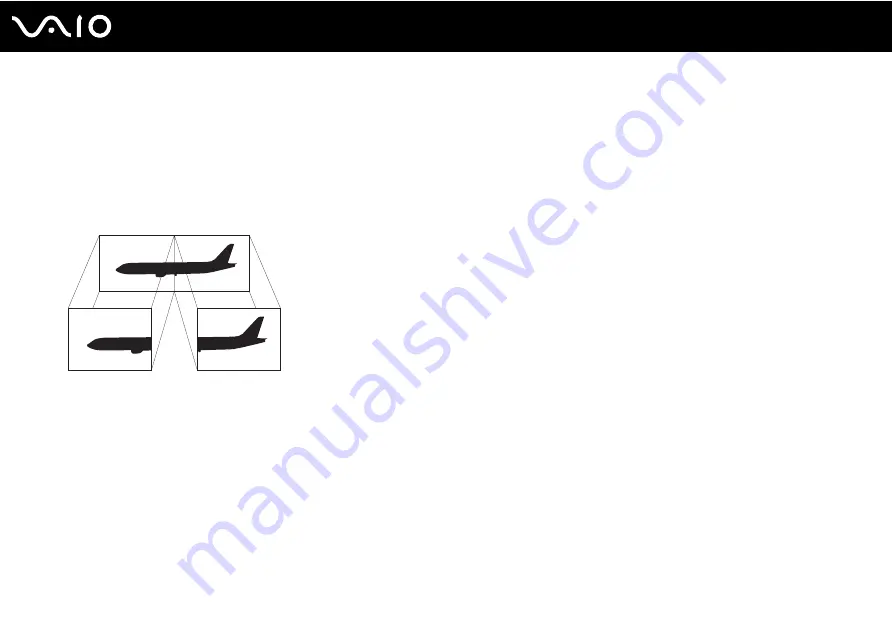
94
Using Peripheral Devices
Using the Multiple Monitors Function
The Multiple Monitors function allows you to distribute portions of your desktop across separate displays. For example, if you
have an external display connected to the monitor port, your computer screen and the external display can function as a
single desktop.
You can move the cursor from one display to the other. This allows you to drag objects, such as an open application window
or a toolbar, from one display to the other.
✍
Your external display may not support the Multiple Monitors function.
Certain software applications may not be compatible with Multiple Monitors settings.
Make sure that your computer does not enter Sleep or Hibernate mode while you are using Multiple Monitors mode; otherwise the computer may not
return to Normal mode.
If you set different colors on each display, do not expand a single window across two displays; otherwise your software may not work properly.
Set fewer colors or a lower resolution for each display.
Summary of Contents for VGN-Z11AWN/B
Page 1: ...N User Guide Personal Computer V G N Z s e r i e s ...
Page 17: ...17 n N Getting Started Back A Battery connector page 24 ...
Page 20: ...20 n N Getting Started Bottom A Docking station connector page 77 B Air vents ...
Page 87: ...87 n N Using Peripheral Devices ...
Page 218: ... 2008 Sony Corporation n ...
















































