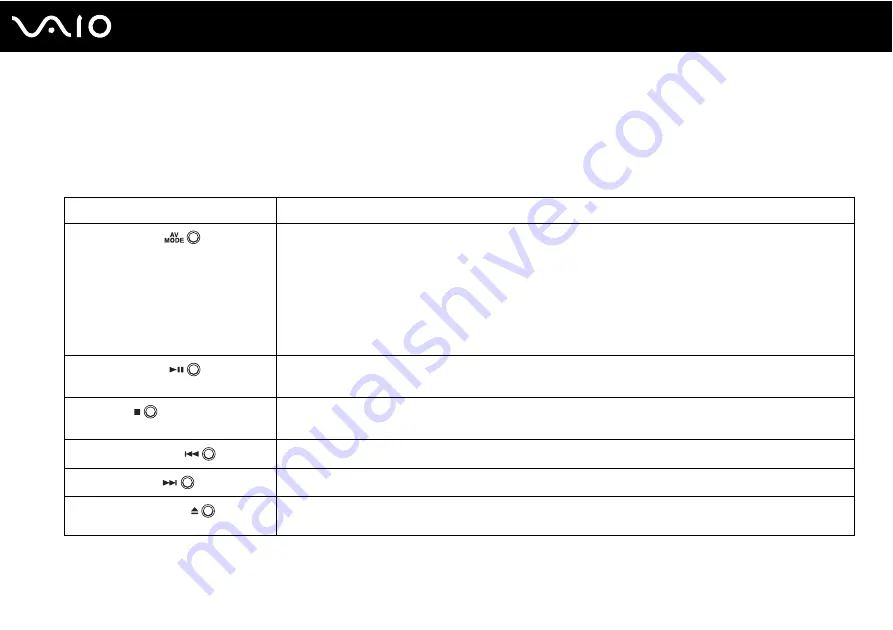
37
Using Your VAIO Computer
Using Special-function Buttons
Your computer is equipped with special buttons to help you use specific functions of the computer.
The
AV MODE
, Play/Pause, Stop, Previous track, and Next track buttons support Instant Mode. To activate Instant Mode,
the computer must be off or in Hibernate mode. See the printed
Instant Mode
booklet for more information on Instant Mode.
Special-function button
Functions
AV MODE
button
When the computer is off or in Hibernate mode:
Activates Instant Mode to enable you immediately to play CDs, DVDs, and music files and view the image
data stored on the built-in flash memory storage or the hard disk drive
*
without launching Windows. See the
printed
Instant Mode
booklet for more information.
When the computer is on or in Sleep mode:
Launches
VAIO Launcher
for selecting the desired software.
You can change the default software options in
VAIO Launcher
. To do so, press and hold the
AV MODE
button to display the setup window.
Play/Pause button
Starts or pauses playback of a CD or DVD media or a music/video file stored on the built-in flash memory
storage or the hard disk drive
*
.
Stop button
Stops playback of a CD or DVD media or a music/video file stored on the built-in flash memory storage or the
hard disk drive
*
.
Previous track button
Plays the previous chapter/file during video playback or the previous song/file during audio playback.
Next track button
Plays the next chapter/file during video playback or the next song/file during audio playback.
Disc drive eject
button
Ejects the optical disc drive tray.
If this button does not work, try the substitute drive eject button on the optical disc drive.
*
Your computer is equipped with a built-in flash memory storage and/or a hard disk drive, depending on the model you purchased. See the online specifications to
find out about your storage device configuration.
Summary of Contents for VGN-TZ31MN/N
Page 1: ...N User Guide Personal Computer V G N T Z s e r i e s ...
Page 18: ...18 n N Getting Started Back A Battery connector page 25 ...
Page 21: ...21 n N Getting Started Bottom A Air vents B Docking station connector page 81 ...
Page 91: ...91 n N Using Peripheral Devices ...
Page 166: ...166 n N Troubleshooting Peripherals page 211 Docking Station page 212 ...
Page 218: ... 2008 Sony Corporation n ...
















































