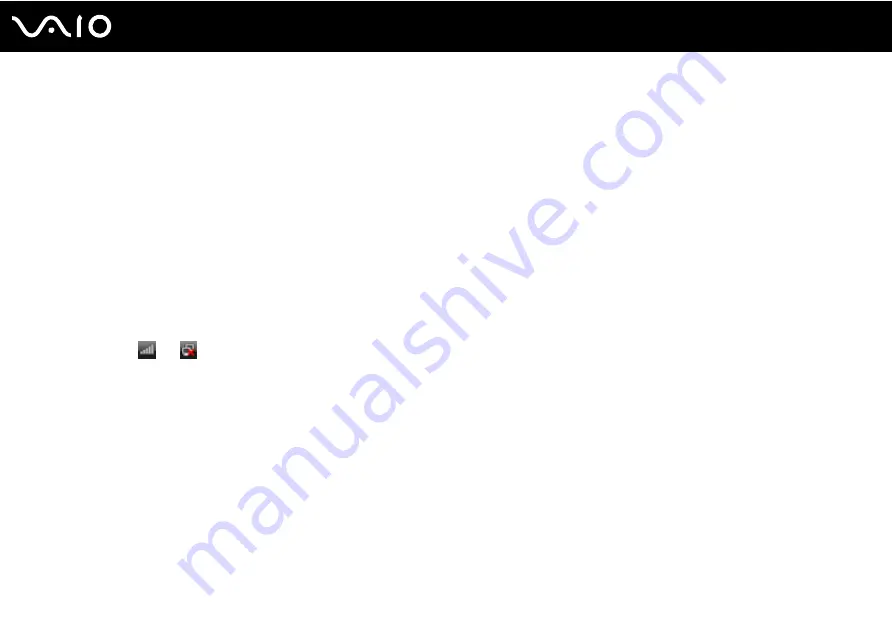
67
Using Your VAIO Computer
To connect to a wireless network
1
Make sure an access point is set up.
See the manual that came with your access point for more information.
2
Turn on the WIRELESS switch.
The Wireless LAN indicator lights up and the VAIO Smart Network window appears.
If the VAIO Smart Network window does not appear, follow these steps:
1
Click Start, All Programs, and VAIO Control Center.
2
Double-click Network Connections and VAIO Smart Network.
✍
For information on the VAIO Smart Network software, see the help file on the software.
3
Click the button next to your desired wireless option(s).
4
Right-click
or
on the taskbar and select Connect to a network.
5
Select the desired access point and click Connect.
✍
See the online Specifications to see whether your model supports the Bluetooth functionality and/or the IEEE 802.11a/b/g/n standard.
To disconnect from a wireless network
Turn off the WIRELESS or WIRELESS LAN switch.
!
Turning off the wireless LAN functionality while accessing remote documents, files, or resources may result in data loss.
✍
For WPA-PSK or WPA2-PSK authentication, you must enter a passphrase. The passphrase is case sensitive and must be between 8 and 63
alphanumeric characters long or up to 64 characters long using numbers from 0 to 9 and letters from A to F.
Summary of Contents for VGN TZ11XN - VAIO TZ Series
Page 1: ...N User Guide Personal Computer V G N T Z s e r i e s ...
Page 16: ...16 n N Getting Started Back A Battery connector page 23 ...
Page 19: ...19 n N Getting Started Bottom A Air vents B Docking station connector page 78 ...
Page 89: ...89 n N Using Peripheral Devices ...
Page 91: ...91 n N Using Peripheral Devices ...
Page 163: ...163 n N Troubleshooting Peripherals page 206 Docking Station page 207 ...
Page 213: ... 2007 Sony Corporation n ...
















































