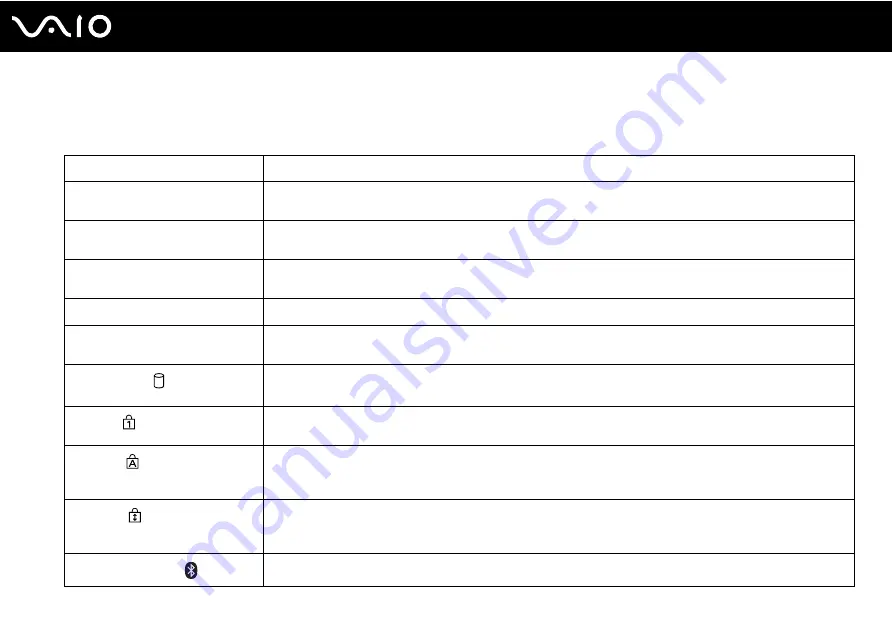
20
Getting Started
About the Indicator Lights
Your computer is equipped with the following indicator lights.
Indicator
Functions
Power
1
Illuminates when the power of the computer is on, blinks when the computer is in Sleep mode, and turns off
when the computer is in Hibernate mode or off.
Battery
e
Illuminates when the computer is using battery power, blinks when the battery pack is running out of power, and
double-blinks when the battery pack is charging.
Media Access
Illuminates when data is read from or written to a memory card. (Do not enter Sleep mode or turn off the
computer when this indicator is on.) When the indicator is off, the memory card is not being used.
Built-in MOTION EYE camera
*1
Illuminates while the built-in MOTION EYE camera is in use.
Optical disc drive
Illuminates when data is read from or written to the optical disc media. When the indicator is off, the optical disc
media is not being used.
Hard disk drive
Illuminates when data is read from or written to the built-in flash memory storage or hard disk drive
*2
. Do not
enter Sleep mode or turn off the computer when this indicator is on.
Num lock
Press the Num Lk key to activate the numeric keypad. Press it a second time to deactivate the numeric keypad.
The numeric keypad is not active when the indicator is off.
Caps lock
Press the Caps Lock key to type letters in uppercase. Letters appear in lowercase if you press the Shift key
while the indicator is on. Press the key a second time to turn off the indicator. Normal typing resumes when the
Caps lock indicator is off.
Scroll lock
Press the Scr Lk key to change how you scroll the display. Normal scrolling resumes when the Scroll lock
indicator is off. The Scr Lk key functions differently depending on the program you are using and does not work
with all programs.
Bluetooth technology
Illuminates when the WIRELESS switch is set to ON and Bluetooth technology is enabled.
Summary of Contents for VGN TZ11XN - VAIO TZ Series
Page 1: ...N User Guide Personal Computer V G N T Z s e r i e s ...
Page 16: ...16 n N Getting Started Back A Battery connector page 23 ...
Page 19: ...19 n N Getting Started Bottom A Air vents B Docking station connector page 78 ...
Page 89: ...89 n N Using Peripheral Devices ...
Page 91: ...91 n N Using Peripheral Devices ...
Page 163: ...163 n N Troubleshooting Peripherals page 206 Docking Station page 207 ...
Page 213: ... 2007 Sony Corporation n ...















































