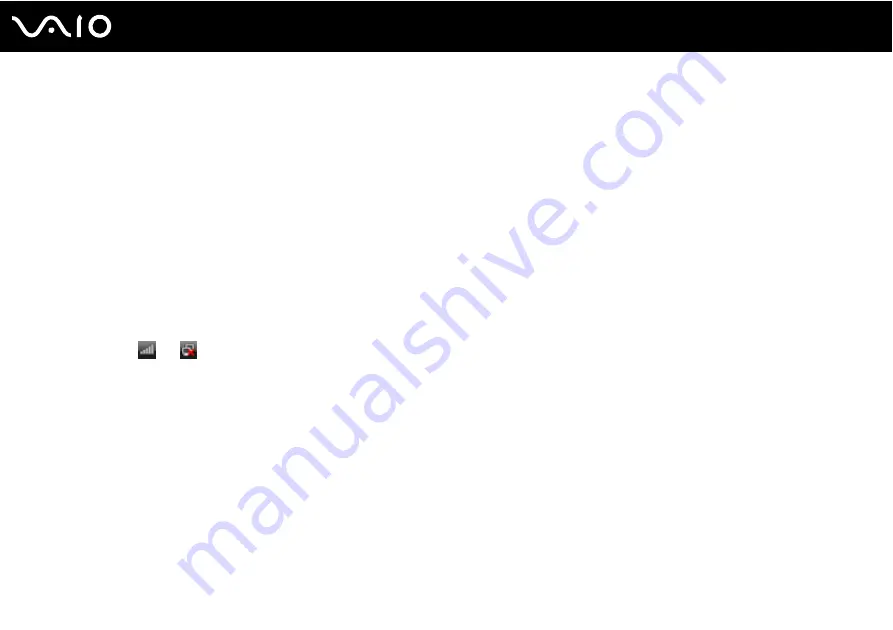
68
Using Your VAIO Computer
To connect to a wireless network
1
Make sure an access point is set up.
See the manual that came with your access point for more information.
2
Turn on the WIRELESS or WIRELESS LAN switch.
The Wireless LAN indicator lights up and the VAIO Smart Network window appears.
If the VAIO Smart Network window does not appear, follow these steps:
1
Click Start, All Programs, and VAIO Control Center.
2
Double-click Network Connections and VAIO Smart Network.
✍
For information on the VAIO Smart Network software, see the help file on the software.
3
Click the button next to your desired wireless option(s).
4
Right-click
or
on the taskbar and select Connect to a network.
5
Select the desired access point and click Connect.
✍
See the online Specifications to see whether your model supports the Bluetooth functionality, the IEEE 802.11a/b/g standard, and/or the draft form of
the IEEE 802.11n standard.
To disconnect from a wireless network
Turn off the WIRELESS or WIRELESS LAN switch.
!
Turning off the wireless LAN functionality while accessing remote documents, files, or resources may result in data loss.
✍
For WPA-PSK or WPA2-PSK authentication, you must enter a passphrase. The passphrase is case sensitive and must be between 8 and 63
alphanumeric characters long or up to 64 characters long using numbers from 0 to 9 and letters from A to F.






























