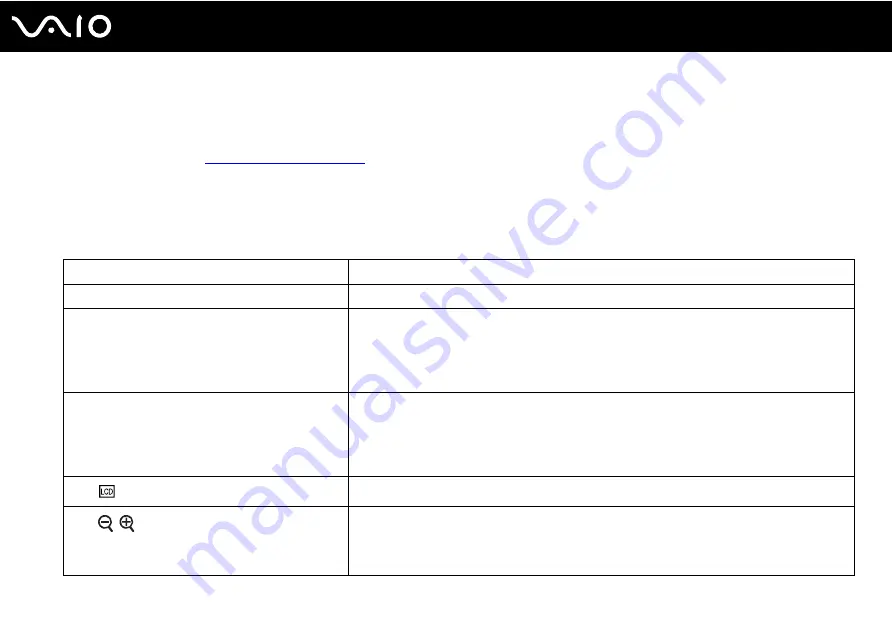
33
Using Your VAIO Computer
Using the Keyboard
Your keyboard is very similar to a desktop computer keyboard, but has additional keys that perform model-specific tasks.
The VAIO-Link web site (
) also contains glossary information to help you use the keyboard.
Combinations and Functions with the Fn Key
✍
Some keyboard functions can be used only after the operating system is finished launching.
Combinations/Feature
Functions
Fn
+
%
(F2)
: speaker switch
Turns on and off the built-in speakers and the headphones.
Fn
+
2
(F3/F4)
: speaker volume
Changes the volume level.
To increase the volume, keep pressing the
Fn
+
F4
keys or press the
Fn
+
F4
keys and then the
M
or
,
key.
To decrease the volume, keep pressing the
Fn
+
F3
keys or
press the
Fn
+
F3
keys and then the
m
or
<
key.
Fn
+
8
(F5/F6)
: brightness control
Changes the LCD brightness of your computer screen.
To increase lighting intensity, keep pressing the
Fn
+
F6
keys or press the
Fn
+
F6
keys and then
the
M
or
,
key.
To decrease lighting intensity, keep pressing the
Fn
+
F5
keys or press the
Fn
+
F5
keys and then
the
m
or
<
key.
Fn
+
/
T
(F7)
: display output
Toggles among your computer screen, an external display, and simultaneous output to both.
Fn
+
/
(F9/F10)
: zoom
Changes the view size of your screen.
To make the screen view look smaller and further away (zoom out), press the
Fn+F9
keys.
To make the screen view look bigger and closer (zoom in), press the
Fn+F10
keys.
See the help file included with the
VAIO Control Center
for more information.
















































