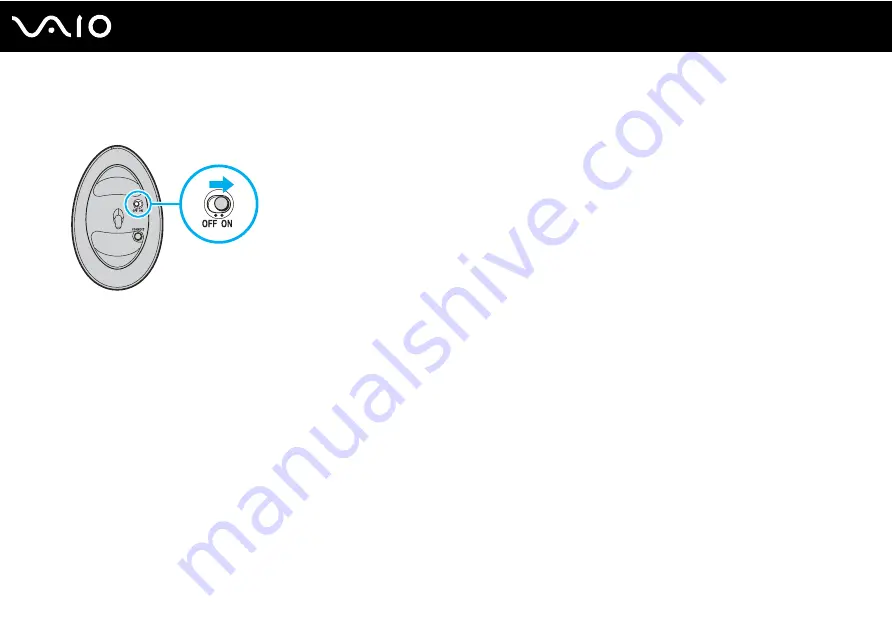
94
Using Peripheral Devices
4
Turn over the wireless mouse, slide the power switch to the ON position, and press the CONNECT button.
Communication between the wireless mouse and the computer should now be established.
!
Step 3 and 4 must be completed within 10 seconds of each other.
✍
The two AA batteries supplied for use in the wireless mouse are identified by a sticker "For mouse" on the packaging.
If your wireless mouse does not operate properly, the batteries may need to be replaced. If your wireless mouse is not being used for an extended
period of time, remove the batteries to avoid possible damage from battery leakage.
Adjusting the Mouse Functions
1
Click Start and then Control Panel.
2
Click Printers and Other Hardware.
3
Click Mouse.
The Mouse Properties window appears.
4
Change the settings.
Summary of Contents for VGN-A517B
Page 1: ...N User Guide Personal Computer V G N A s e r i e s V G N F S s e r i e s ...
Page 5: ...5 n N Support Options 193 Sony Support Information 193 e Support 194 Trademarks 196 ...
Page 23: ...23 n N Getting Started Back A Air vent B Battery connector page 30 ...
Page 26: ...26 n N Getting Started Bottom A Port replicator connector page 79 B Air vents ...
Page 86: ...86 n N Using Peripheral Devices 6 Slide the lock switch to LOCK 7 Turn on the computer ...
Page 198: ... 2005 Sony Corporation n ...
















































