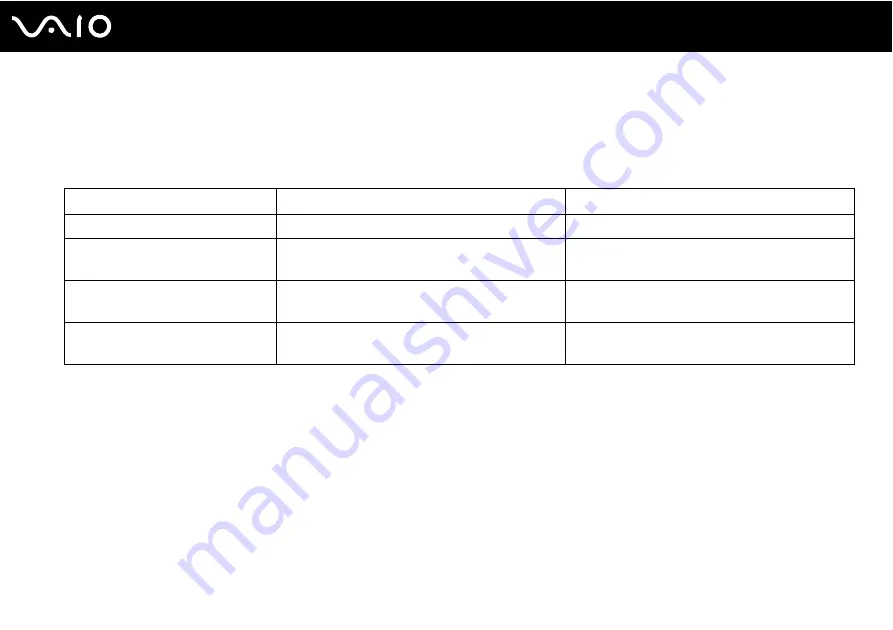
47
Using Your VAIO Computer
Reading and Writing CDs and DVDs
Your computer plays and records CDs and DVDs, depending on the model you purchased. Check your specifications for the
type of optical disc drive installed on your model. Use the table below to see which types of media your optical disc drive
supports.
!
This product is designed to playback discs that conform to the Compact Disc Digital Audio standard specifications (CD Standard). A DualDisc is a two
sided disc product which mates DVD recorded material on one side with digital audio material on the other side. Please be aware that the audio side
(non-DVD side) of a DualDisc may not play on this product because it does not conform to the CD Standard.
!
Due to the multiple formats of discs now available, when buying pre-recorded or blank discs for use with a VAIO computer, be sure to read the notices
on the disc packaging carefully to check both playback and recording compatibility with your computer's optical disc drives. Sony does NOT guarantee
the compatibility of VAIO CD drives with discs that not compliant with the official "CD" format standard (or "DVD" standard in relation to DVD drives).
USING NON-COMPLIANT DISCS CAN CAUSE FATAL DAMAGE TO YOUR VAIO PC OR CREATE SOFTWARE CONFLICTS AND CAUSE SYSTEM HANGING.
For inquiries about disc formats, contact the individual publisher of the pre-recorded disc or the manufacturer of the recordable disc.
Optical disc drive
Plays
Records to
CD-ROM
CD, CD-R, and CD-RW
—
DVD-ROM
DVD and most DVD-R, DVD-RW, DVD+R, DVD+RW
and DVD+R DL (Double Layer)
*
—
CD-RW/DVD-ROM
CD, CD-R, CD-RW, DVD, most DVD-R, DVD-RW,
DVD+R, DVD+R DL (Double Layer)
*
and DVD+RW
CD-R and CD-RW
DVD±RW
CD, CD-R, CD-RW, DVD, DVD-R, DVD-RW, DVD+R,
DVD+R DL (Double Layer)
*
and DVD+RW
CD-R, CD-RW, DVD-R, DVD-RW, DVD+R, DVD+R
DL (Double Layer)
*
and DVD+RW
*
On selected models only.
Summary of Contents for VGN-A517B
Page 1: ...N User Guide Personal Computer V G N A s e r i e s V G N F S s e r i e s ...
Page 5: ...5 n N Support Options 193 Sony Support Information 193 e Support 194 Trademarks 196 ...
Page 23: ...23 n N Getting Started Back A Air vent B Battery connector page 30 ...
Page 26: ...26 n N Getting Started Bottom A Port replicator connector page 79 B Air vents ...
Page 86: ...86 n N Using Peripheral Devices 6 Slide the lock switch to LOCK 7 Turn on the computer ...
Page 198: ... 2005 Sony Corporation n ...
















































