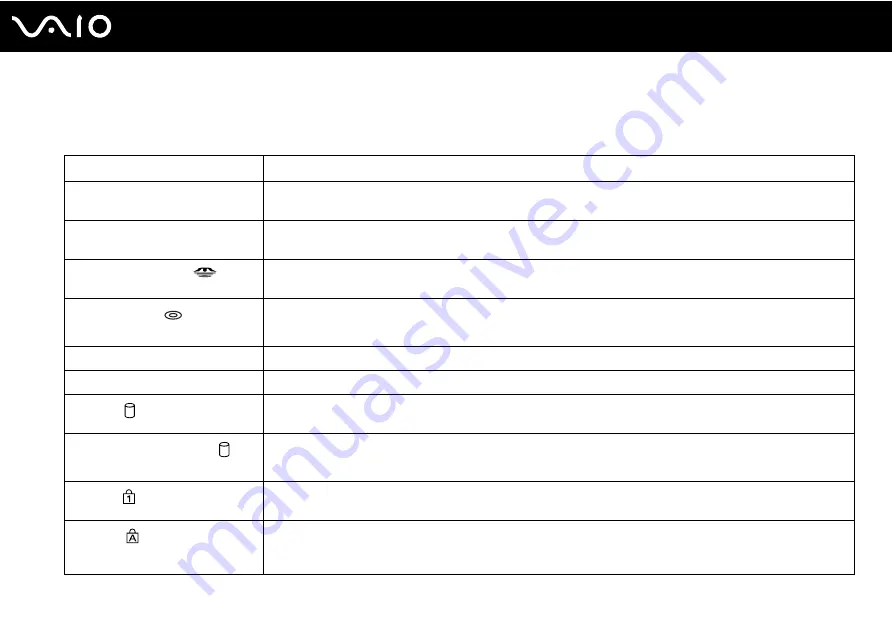
27
Getting Started
About the Indicator Lights
Your computer is equipped with the following indicator lights.
Indicator
Functions
Power
1
Illuminates when the power of the computer is on, blinks in Standby mode, and turns off when the computer is
in Hibernate mode or off.
Battery
e
Illuminates when the computer is using battery power, blinks when the battery is running out of power, and
double-blinks when the battery is charging.
Memory Stick Pro/Duo
Illuminates when data is read from or written to the Memory Stick media. (Do not enter Standby mode or turn
off the computer when this indicator is on.) When the indicator is off, the Memory Stick media is not being used.
Optical disc drive
(VGN-A
series only)
Illuminates when data is read from or written to the optical disc. When the indicator is off, the optical disc is not
being used.
Mute
%
(VGN-A series only)
Illuminates when the volume is turned off.
Brightness
8
(VGN-A series only)
Illuminates when the screen is on maximum brightness intensity.
Hard disk
(VGN-A series only)
Illuminates when data is read from or written to the hard disk. Do not enter Standby mode or turn off the
computer when this indicator is on.
Hard disk/Optical disc drive
(VGN-FS series only)
Illuminates when data is read from or written to the hard disk or the optical disc. Do not enter Standby mode or
turn off the computer when this indicator is on.
Num lock
Press the Num Lk key to activate the numeric keypad. Press it a second time to deactivate the numeric keypad.
The numeric keypad is not active when the indicator is off.
Caps lock
Press the Caps Lock key to type letters in uppercase. Letters appear in lowercase if you press the Shift key
while the indicator is on. Press the key a second time to turn off the indicator. Normal typing resumes when the
Caps Lock indicator is off.
Summary of Contents for VGN-A517B
Page 1: ...N User Guide Personal Computer V G N A s e r i e s V G N F S s e r i e s ...
Page 5: ...5 n N Support Options 193 Sony Support Information 193 e Support 194 Trademarks 196 ...
Page 23: ...23 n N Getting Started Back A Air vent B Battery connector page 30 ...
Page 26: ...26 n N Getting Started Bottom A Port replicator connector page 79 B Air vents ...
Page 86: ...86 n N Using Peripheral Devices 6 Slide the lock switch to LOCK 7 Turn on the computer ...
Page 198: ... 2005 Sony Corporation n ...
















































